 In November 2017, I wrote about how you can send nearly any kind of text-based document to your Kindle. A couple weeks ago, a friend told me she’s taking an overseas trip and she was considering printing out her current work-in-progress so she can at least get some editing done on the plane. I suggested she send her Word doc to her Kindle instead. She wouldn’t have to worry about losing pages, and her luggage would be a little lighter.
In November 2017, I wrote about how you can send nearly any kind of text-based document to your Kindle. A couple weeks ago, a friend told me she’s taking an overseas trip and she was considering printing out her current work-in-progress so she can at least get some editing done on the plane. I suggested she send her Word doc to her Kindle instead. She wouldn’t have to worry about losing pages, and her luggage would be a little lighter.
When she asked me how she would do edits, I realized I haven’t actually written an article about that yet! Here are my thoughts.
First, I use my Kindle to read. I don’t plan to make it my next editing tool. That being said, if I’m reading a friend’s book and see a typo, I want to tell them about it so they can make the correction and re-upload. In the same manner, reading my final manuscript on my Kindle can help me to see errors I missed because now I am reading the book as a reader. Errors aside, I also like to highlight my favorite bits in a novel sometimes, and helpful passages in nonfiction books so I can come back to them later.
I own a Kindle Paperwhite, so I’ll explain how to do everything on that or on the Kindle app on my iPhone. You’ll have to check how to do things differently if you own a different Kindle or use the Kindle app elsewhere. (I’d think it would all be very similar.)
Highlighting
 If I want to highlight a passage on a Paperwhite or using the Kindle app on my phone, I press and hold on the first word I want to highlight until it lights up then drag my finger to the last word I want to highlight. On my phone, it automatically highlights. On my Paperwhite, it highlights but brings up a menu asking me if I want to just highlight, or add a note, or sometimes you can look things up in Wikipedia if your Kindle is connected to the Internet, and other menu items may also be available. (If you highlight a single word, the Kindle assumes you want to look that word up in the onboard dictionary.)
If I want to highlight a passage on a Paperwhite or using the Kindle app on my phone, I press and hold on the first word I want to highlight until it lights up then drag my finger to the last word I want to highlight. On my phone, it automatically highlights. On my Paperwhite, it highlights but brings up a menu asking me if I want to just highlight, or add a note, or sometimes you can look things up in Wikipedia if your Kindle is connected to the Internet, and other menu items may also be available. (If you highlight a single word, the Kindle assumes you want to look that word up in the onboard dictionary.)
To get rid of that highlighting using the phone app, tap on the highlighted portion again, then tap on the highlight color with the X in it. That will delete your highlighting. If you tap on a different color, it just turns your highlighted color (yellow by default) to the other color.
To get rid of the highlighting using the Paperwhite, tap on the highlighted portion again, then tap on “Delete” in the little menu that pops up.
Notes
 Once you’ve highlighted something, you can add notes pertaining to the highlighted bit. On the phone, tap the highlighted portion, then when you see the little menu, tap on the square with the pencil (supposed to look like paper and pencil). A new screen opens that says “Create Note” at the top. Type in whatever you want, then hit Save. Now at the end of the highlighted portion is a tiny little page. That’s your reminder that you have a note there.
Once you’ve highlighted something, you can add notes pertaining to the highlighted bit. On the phone, tap the highlighted portion, then when you see the little menu, tap on the square with the pencil (supposed to look like paper and pencil). A new screen opens that says “Create Note” at the top. Type in whatever you want, then hit Save. Now at the end of the highlighted portion is a tiny little page. That’s your reminder that you have a note there.
On the Paperwhite, it’s similar. You can add the note as soon as you add the highlighting by choosing “Note” from the menu after you press and drag to highlight. A “Note” screen pops up where you can type what you want. Tap Save, and you’ll see a little superscript number at the end of the highlighted portion kind of like what you see for footnotes in textbooks.
 To read these notes, tap on the highlighted portion, tap on the Note in the menu, and you can read what you wrote. You can also delete or change the note at this time.
To read these notes, tap on the highlighted portion, tap on the Note in the menu, and you can read what you wrote. You can also delete or change the note at this time.
But Why?
If you send your manuscript to your Kindle in a .doc or other text file, highlighting and making notes about things you want to fix or change can be very helpful. As I mentioned, I also like to tell my friends about any typos they’ll want to fix. And when reading nonfiction, I highlight and make notes for the same reasons I would in a paper book – to remind myself of how to do something, or remember to come back to this passage later.
How Do I Get My Notes Back?
Obviously, hitting the page-forward button over and over through a 400-page book would be way too annoying to find all of your marks. But Kindle created a “My Clippings” text file for you and it saves everything you highlight or notate from any book on your Kindle. Yay!
For any ebook that the Kindle recognizes as such (I don’t know if you have to have purchased it from Amazon or not), your notes and highlights show up at https://read.amazon.com/notebook
Unfortunately, the manuscript you sent to your Kindle (possibly using the Send to Kindle app 😉 ) does not show up in your online notebook. (At least, I don’t see mine.) So you have to download your My Clippings file from your Kindle to your computer.
To do this, connect your Kindle power cord with the USB plug on the end to a USB port on your computer. Once it’s connected, your computer will see the Kindle like it would a flash drive. Click on Kindle, then Documents, then scroll down to My Clippings.txt and double-click to open. In that text file, you will find everything you’ve highlighted (probably since you purchased your Kindle). You can now save that file on your computer.

My Clippings.txt from my Kindle
Sending Your Notes to Your Friend
Using my friend Debra Mullins’ book Kerrigan’s Law as an example, this is what I do when I find any typos in a friend’s book. I open My Clippings, then cut and paste the notes that refer to that book into a new document.
Each highlight is listed in My Clippings by location number. If it also has a note, it is listed again at that location number with the note you typed. For instance, I highlighted a typo, then wrote “typo” in the note section. Here is what it looks like in My Clippings:
Kerrigan’s Law: Welcome to Burr: Book 3 (Debra Mullins)
– Your Highlight on Location 434-434 | Added on Sunday, December 3, 2017 10:33:42 PMHow to we make that happen?”
==========
Kerrigan’s Law: Welcome to Burr: Book 3 (Debra Mullins)
– Your Note on Location 434 | Added on Sunday, December 3, 2017 10:34:07 PMTypo
Now I can cut and paste my highlights and notes into a new document or an email and send it to Deb. I try to highlight enough text so she can search for it and find it fairly easily. The location number will only give her a vague idea of where it is, but it helps. For instance, location 434 is very early on in the book.
Since I’d found a typo and knew I’d send it to Deb, I couldn’t help but highlight a portion that made me laugh out loud to send to her, too. 😉
Kerrigan’s Law: Welcome to Burr: Book 3 (Debra Mullins)
– Your Highlight on Location 1383-1384 | Added on Wednesday, December 6, 2017 1:18:20 PMour old sheriff, Charlie Norris,
==========
Kerrigan’s Law: Welcome to Burr: Book 3 (Debra Mullins)
– Your Note on Location 1383 | Added on Wednesday, December 6, 2017 1:18:34 PMLOL
(You get it – Chuck Norris? LOL! 😀 )
Using the Kindle Notebook Website
I only discovered the notes showing up on your own “notebook” page today when researching a question I had for this article. (Here’s the 2015 article I found mentioning it.) I couldn’t find Deb’s book in my “notebook,” so I played around with another book I had on my Kindle, Only a Hero Will Do by Alanna Lucas.

Example from my “Notebook”
You can see that I highlighted part of a sentence, then added a note, “Here is a note on that highlighted passage.”
I went through the books showing up in my My Clippings document and compared them to what showed up in my online “notebook.” I could be wrong, but it looks like Amazon only recognizes books I purchased from them. Anything I “side loaded” or used Send to Kindle to get onto my Kindle seems to not show up in the Notebook. Just a little FYI. So to get your notes for those books, you’ll have to download the file from your Kindle to your computer as I mentioned above.
Editing Your Own Books on Your Kindle
Bringing this around full circle, I told my friend Janice that she can load her current WIP onto her Kindle and take it with her on the plane. She won’t be able to make changes to the document, but she can highlight bits and write notes like, “Need more tension here” or “Potentially better ending could be…”
Loading your final manuscript to your Kindle and reading it through before you upload it to publish can also be one of your last proofreads. You can highlight a section and add the note “is should be it,” etc. One note on this – highlight enough, even a whole sentence, so that you can find it again in your document by doing a search.
I hope you found this information useful. I’ve really loved opening My Clippings occasionally to remind myself of all the cool stuff I wanted to remember from nonfiction ebooks I own. Learn from my mistake, though: when you trade in an old Kindle and get a new one, download the My Clippings file from the old Kindle first! Once you no longer have access to the Kindle, you no longer have access to the file. Darn!
 Kitty Bucholtz decided to combine her undergraduate degree in business, her years of experience in accounting and finance, and her graduate degree in creative writing to become a writer-turned-independent-publisher. She writes romantic comedy and superhero urban fantasy, often with an inspirational element woven in. She loves to teach and offer advice to writers through her WRITE NOW! Workshop courses and the new WRITE NOW! Workshop Podcast.
Kitty Bucholtz decided to combine her undergraduate degree in business, her years of experience in accounting and finance, and her graduate degree in creative writing to become a writer-turned-independent-publisher. She writes romantic comedy and superhero urban fantasy, often with an inspirational element woven in. She loves to teach and offer advice to writers through her WRITE NOW! Workshop courses and the new WRITE NOW! Workshop Podcast.
- Author Details
- Recent Posts
- Books
-
April 9, 2025
Are you ready to start or finish your book? Not sure where to start? Here are some ideas!
-
January 19, 2025In November 2017, I wrote about how you can send nearly any kind of text-based document to your Kindle. A couple weeks ago, a friend told me she’s taking an overseas trip and she was considering printing out her current work-in-progress so she can at least get some editing done on the plane. I suggested […]
-
December 9, 2024In November 2017, I wrote about how you can send nearly any kind of text-based document to your Kindle. A couple weeks ago, a friend told me she’s taking an overseas trip and she was considering printing out her current work-in-progress so she can at least get some editing done on the plane. I suggested […]
-
November 9, 2024
Perimenopause got you down? Read and laugh with this fun new book!
-
October 9, 2024In November 2017, I wrote about how you can send nearly any kind of text-based document to your Kindle. A couple weeks ago, a friend told me she’s taking an overseas trip and she was considering printing out her current work-in-progress so she can at least get some editing done on the plane. I suggested […]

Related
Affiliate Links
A Slice of Orange is an affiliate with some of the booksellers listed on this website, including Barnes & Nobel, Books A Million, iBooks, Kobo, and Smashwords. This means A Slice of Orange may earn a small advertising fee from sales made through the links used on this website. There are reminders of these affiliate links on the pages for individual books.
Search A Slice of Orange
Find a Column
Archives
Featured Books
Scream of the Silent Sun
Will Quinn Thomas find her missing brother in time to save him?
More info →
HER LOST LOVE
All she wants for Christmas is to save the man she loves…
More info →BEYOND CONTROL
Present Danger—When Victoria Bradford got engaged, she told herself to give love a chance. Six months later, she's on the run from her angry, abusive ex-fiancé with her four-year-old daughter and nowhere to go.
More info →DESERT ICE
Sin City in 1955, where the women are beautiful and almost everything is legal-
More info →Newsletter
Contributing Authors
Search A Slice of Orange
Find a Column
Archives
Authors in the Bookstore
- A. E. Decker
- A. J. Scudiere
- A.J. Sidransky
- Abby Collette
- Alanna Lucus
- Albert Marrin
- Alice Duncan
- Alina K. Field
- Alison Green Myers
- Andi Lawrencovna
- Andrew C Raiford
- Angela Pryce
- Aviva Vaughn
- Barbara Ankrum
- Bethlehem Writers Group, LLC
- Carol L. Wright
- Celeste Barclay
- Christina Alexandra
- Christopher D. Ochs
- Claire Davon
- Claire Naden
- Courtnee Turner Hoyle
- Courtney Annicchiarico
- D. Lieber
- Daniel V. Meier Jr.
- Debra Dixon
- Debra H. Goldstein
- Debra Holland
- Dee Ann Palmer
- Denise M. Colby
- Diane Benefiel
- Diane Sismour
- Dianna Sinovic
- DT Krippene
- E.B. Dawson
- Emilie Dallaire
- Emily Brightwell
- Emily PW Murphy
- Fae Rowen
- Faith L. Justice
- Frances Amati
- Geralyn Corcillo
- Glynnis Campbell
- Greg Jolley
- H. O. Charles
- Jaclyn Roché
- Jacqueline Diamond
- Janet Lynn and Will Zeilinger
- Jaya Mehta
- Jeannine Atkins
- Jeff Baird
- Jenna Barwin
- Jenne Kern
- Jennifer D. Bokal
- Jennifer Lyon
- Jerome W. McFadden
- Jill Piscitello
- Jina Bacarr
- Jo A. Hiestand
- Jodi Bogert
- Jolina Petersheim
- Jonathan Maberry
- Joy Allyson
- Judy Duarte
- Justin Murphy
- Justine Davis
- Kat Martin
- Kidd Wadsworth
- Kitty Bucholtz
- Kristy Tate
- Larry Deibert
- Larry Hamilton
- Laura Drake
- Laurie Stevens
- Leslie Knowles
- Li-Ying Lundquist
- Linda Carroll-Bradd
- Linda Lappin
- Linda McLaughlin
- Linda O. Johnston
- Lisa Preston
- Lolo Paige
- Loran Holt
- Lynette M. Burrows
- Lyssa Kay Adams
- Madeline Ash
- Margarita Engle
- Marguerite Quantaine
- Marianne H. Donley
- Mary Castillo
- Maureen Klovers
- Megan Haskell
- Melanie Waterbury
- Melisa Rivero
- Melissa Chambers
- Melodie Winawer
- Meriam Wilhelm
- Mikel J. Wilson
- Mindy Neff
- Monica McCabe
- Nancy Brashear
- Neetu Malik
- Nikki Prince
- Once Upon Anthologies
- Paula Gail Benson
- Penny Reid
- Peter Barbour
- Priscilla Oliveras
- R. H. Kohno
- Rachel Hailey
- Ralph Hieb
- Ramcy Diek
- Ransom Stephens
- Rebecca Forster
- Renae Wrich
- Roxy Matthews
- Ryder Hunte Clancy
- Sally Paradysz
- Sheila Colón-Bagley
- Simone de Muñoz
- Sophie Barnes
- Susan Kaye Quinn
- Susan Lynn Meyer
- Susan Squires
- T. D. Fox
- Tara C. Allred
- Tara Lain
- Tari Lynn Jewett
- Terri Osburn
- Tracy Reed
- Vera Jane Cook
- Vicki Crum
- Writing Something Romantic
Affiliate Links
A Slice of Orange is an affiliate with some of the booksellers listed on this website, including Barnes & Nobel, Books A Million, iBooks, Kobo, and Smashwords. This means A Slice of Orange may earn a small advertising fee from sales made through the links used on this website. There are reminders of these affiliate links on the pages for individual books.
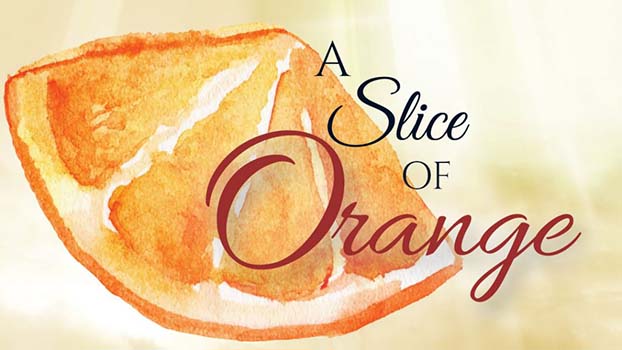




















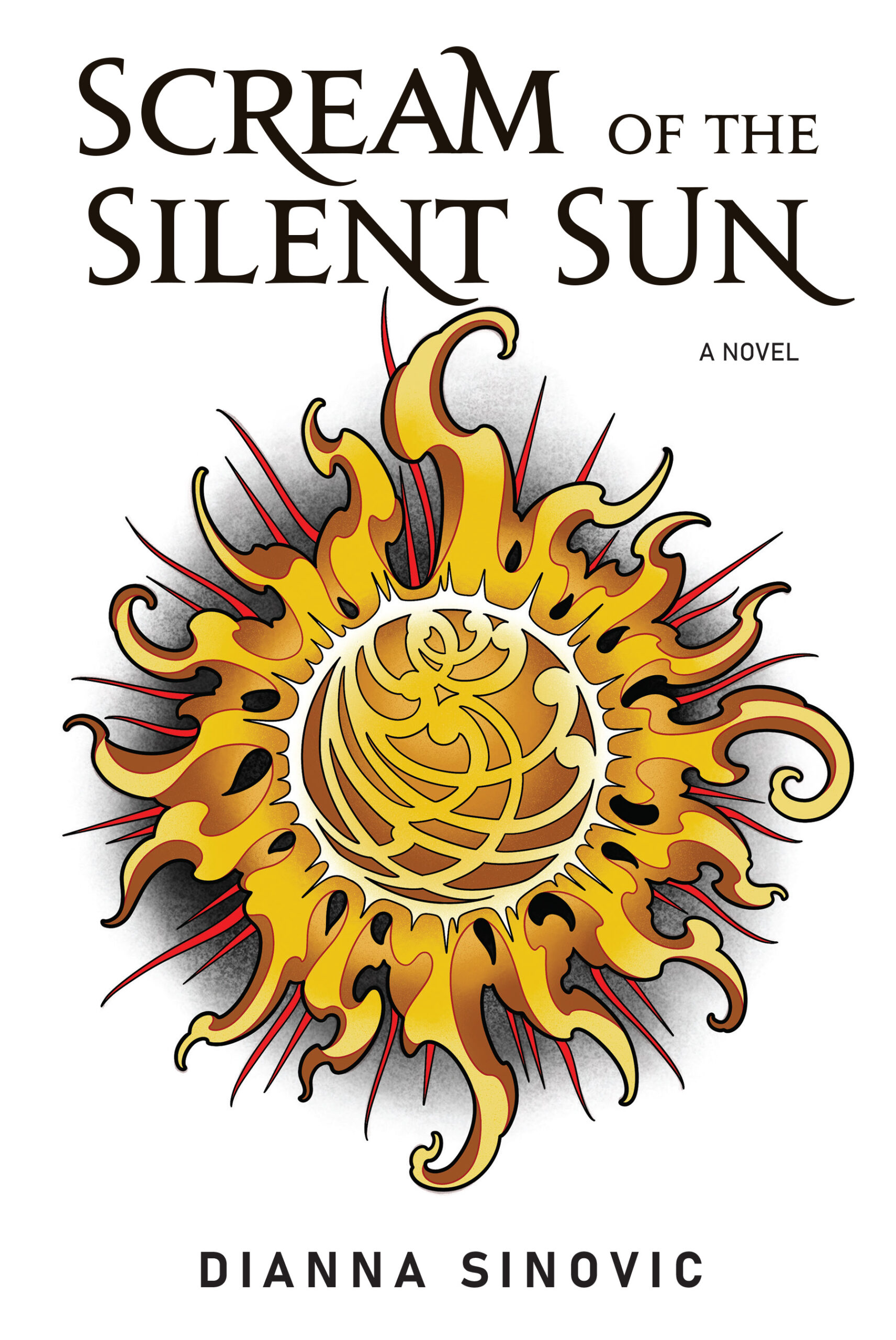


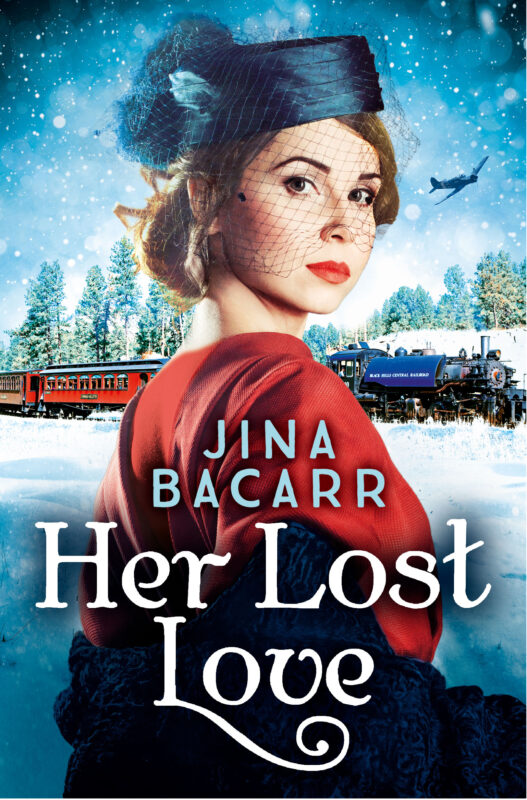



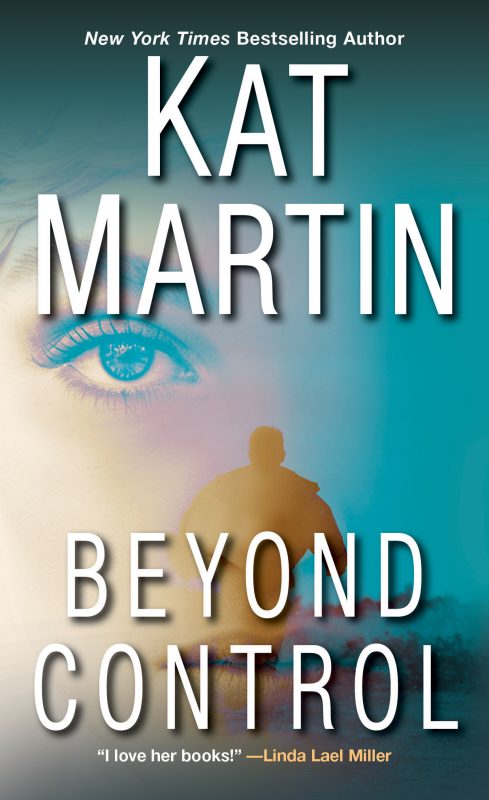


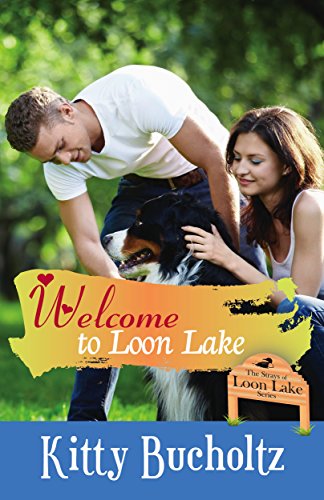
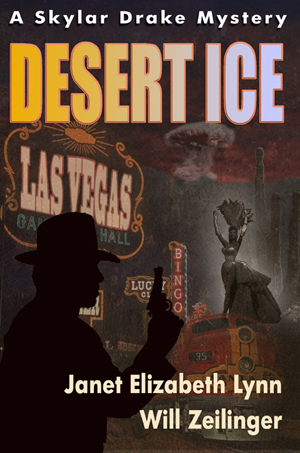



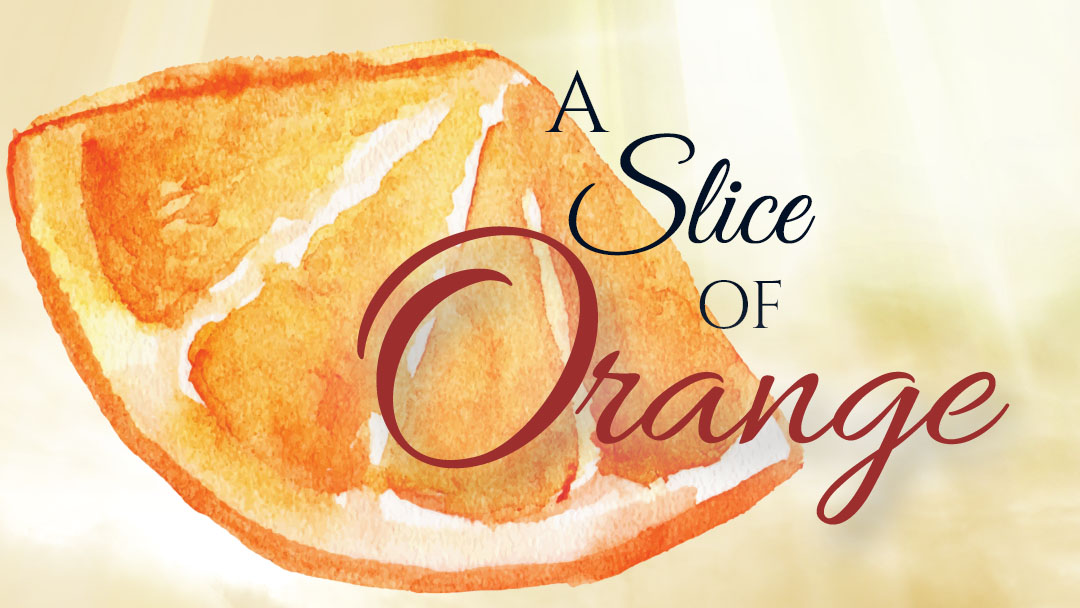


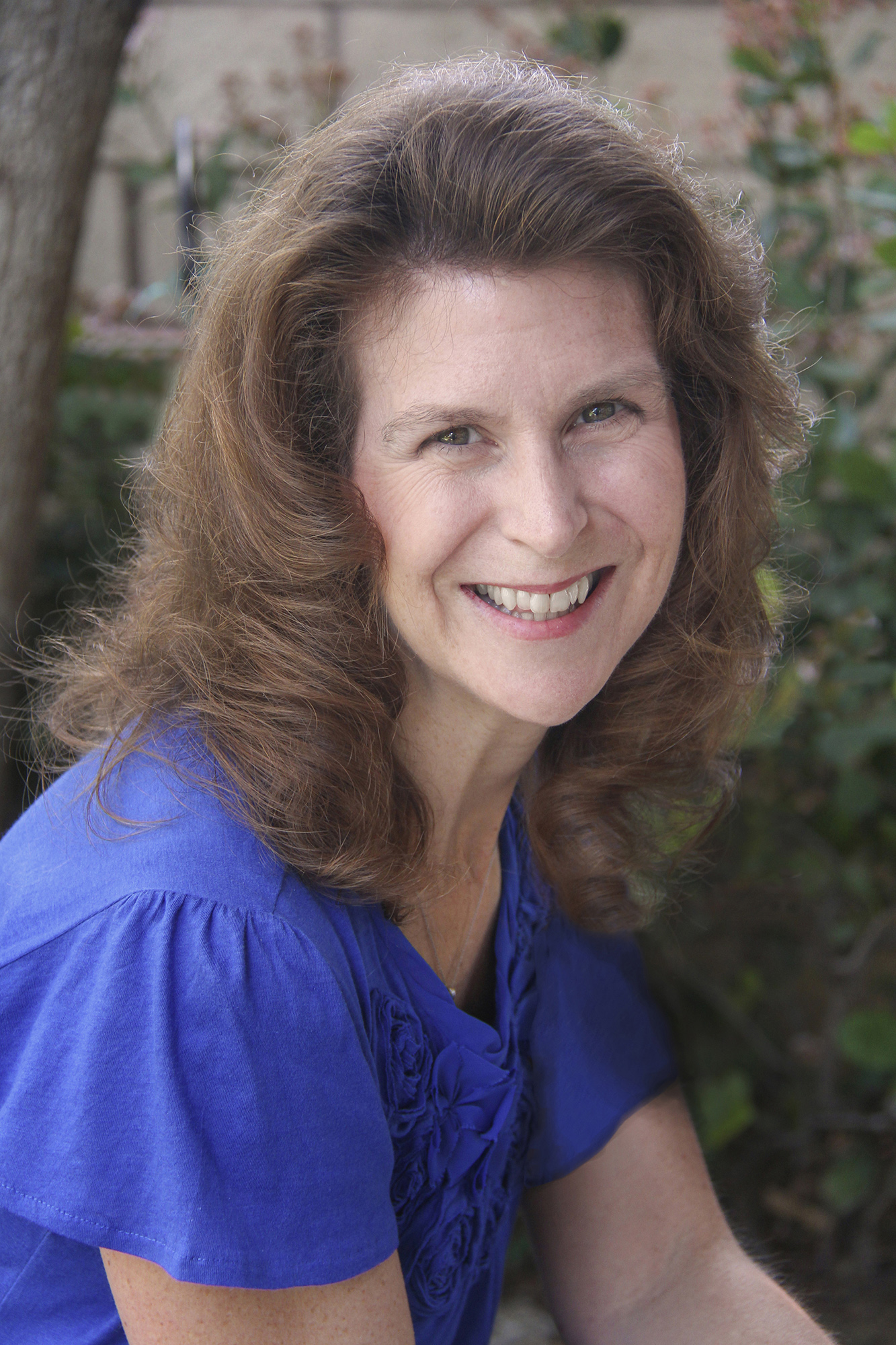







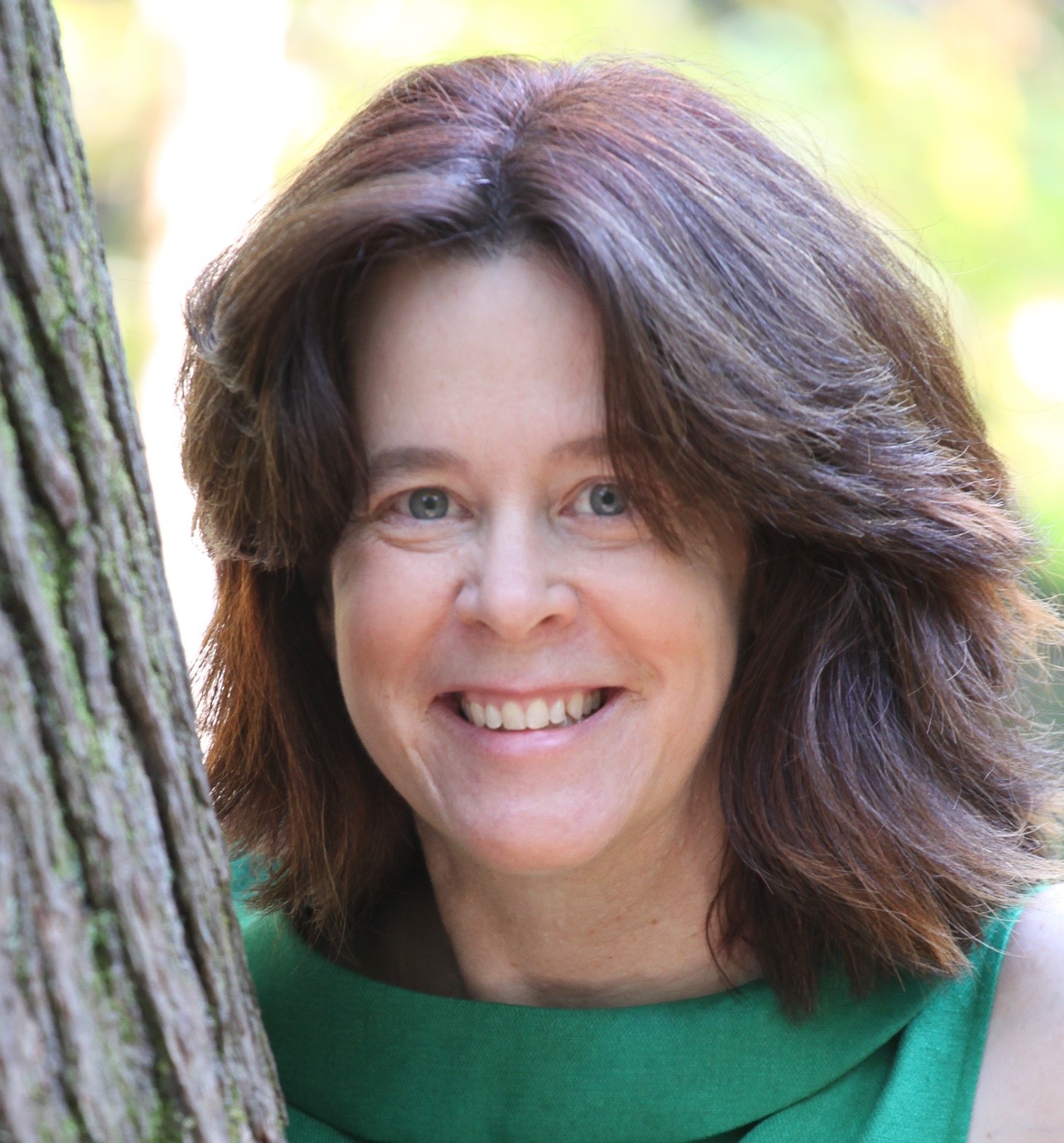

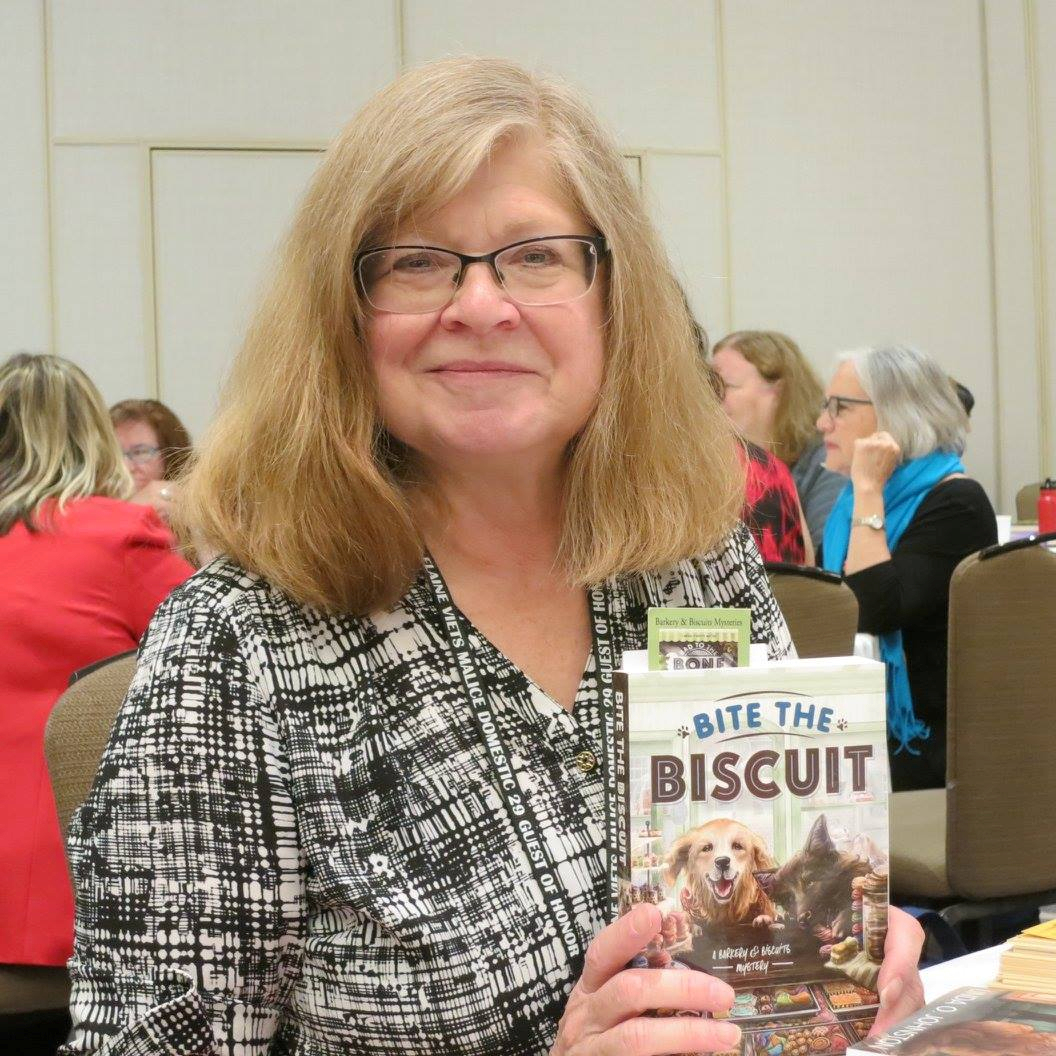







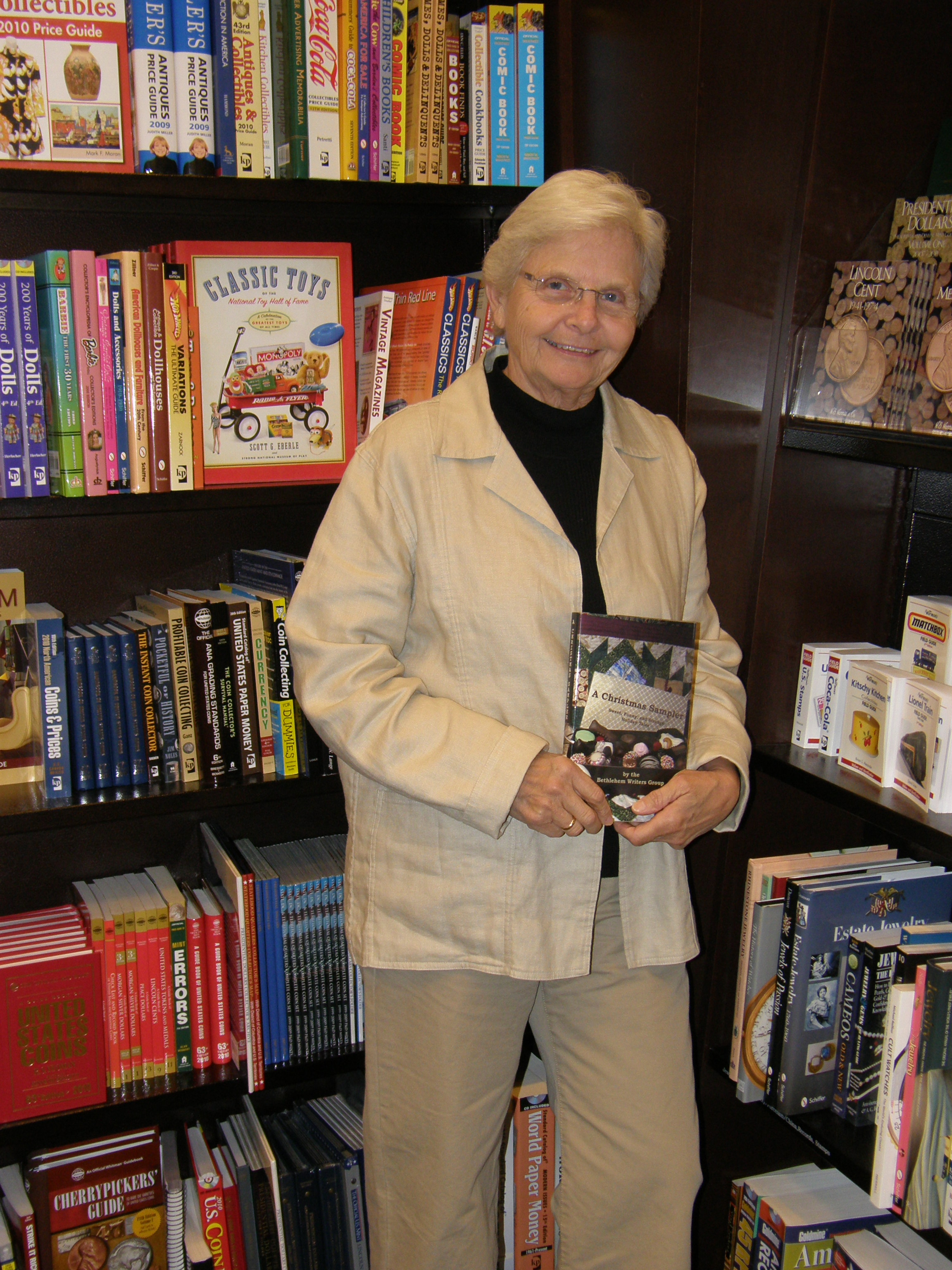

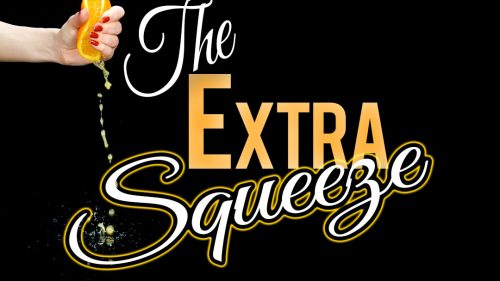


Great info, Kitty. I’m going to go practice!
Awesome! So glad I could give you something useful this month! 😀