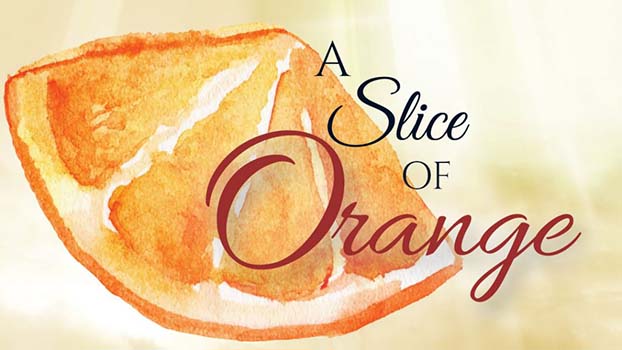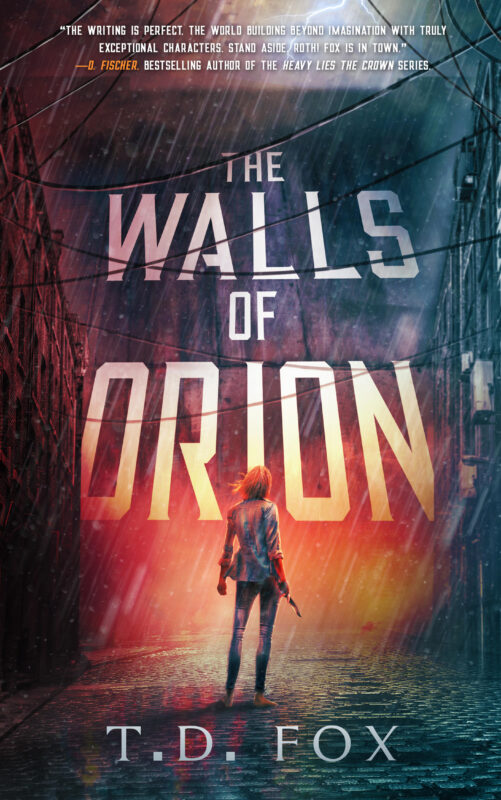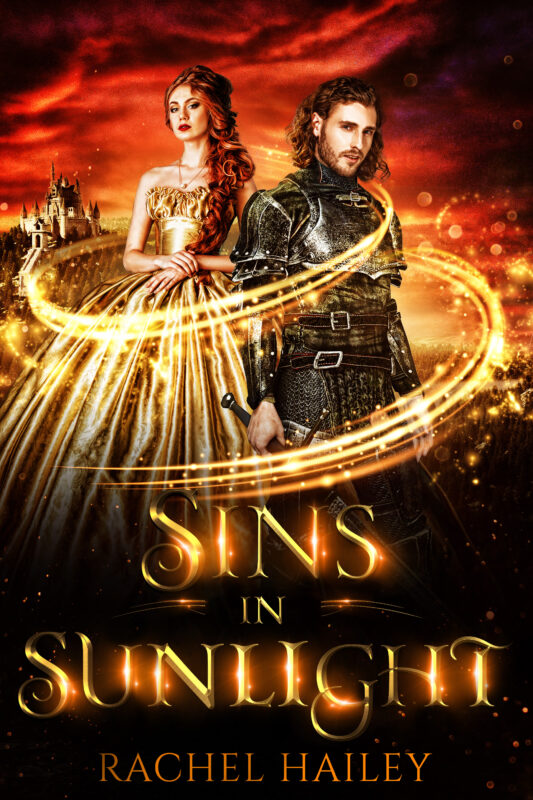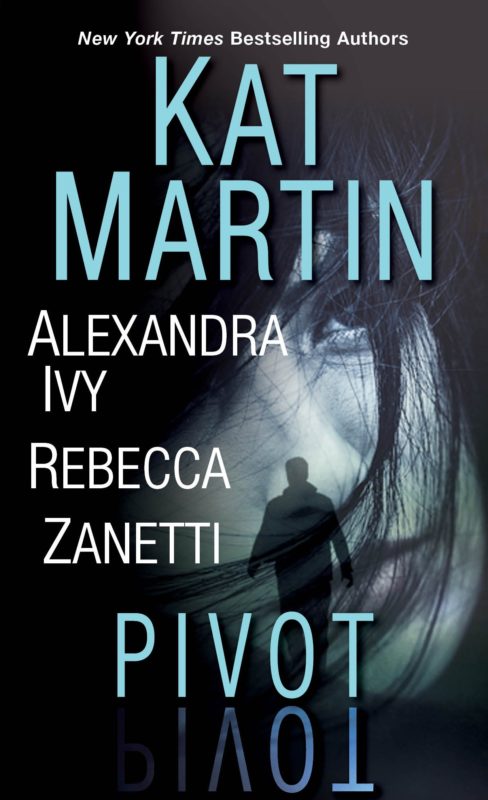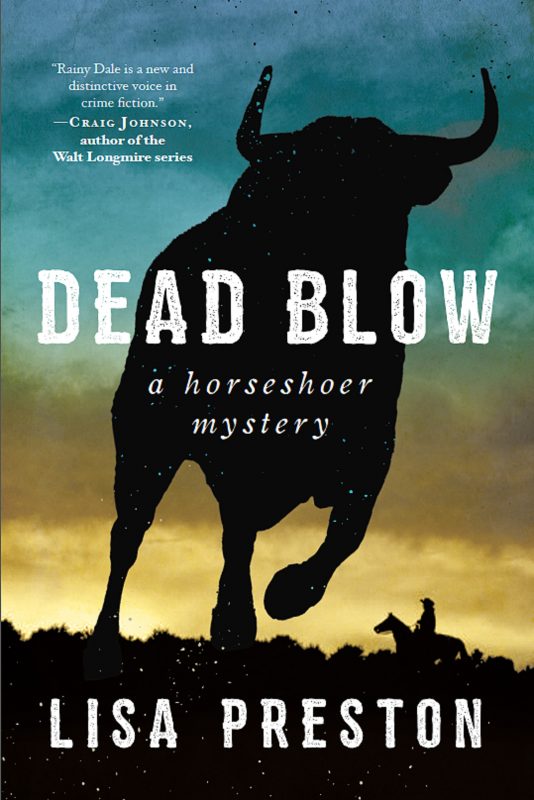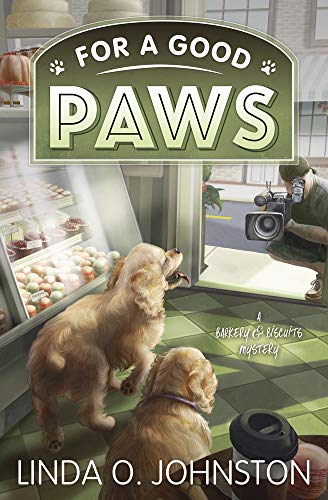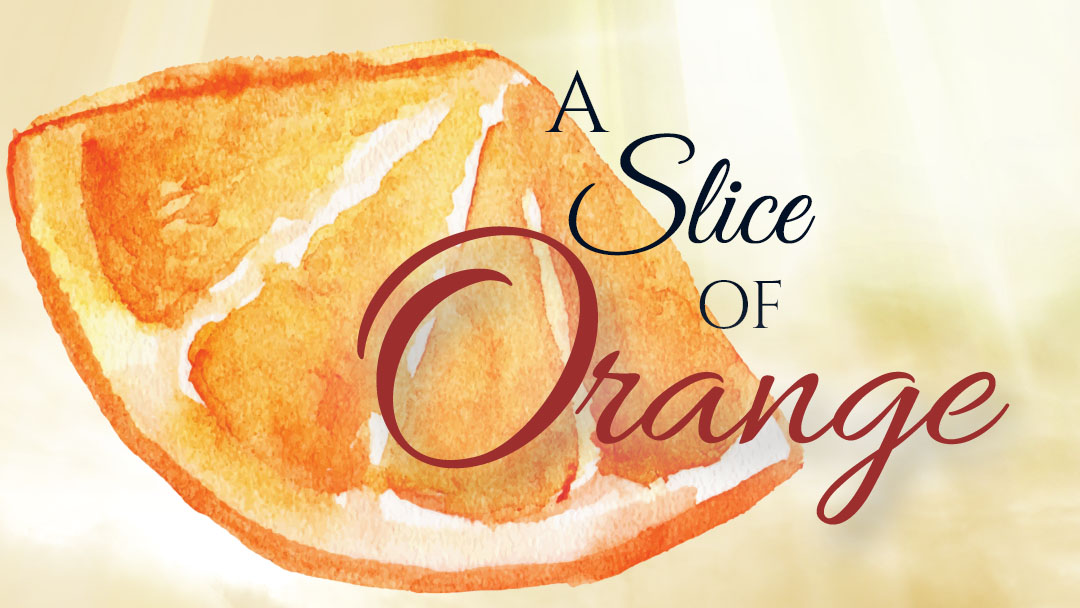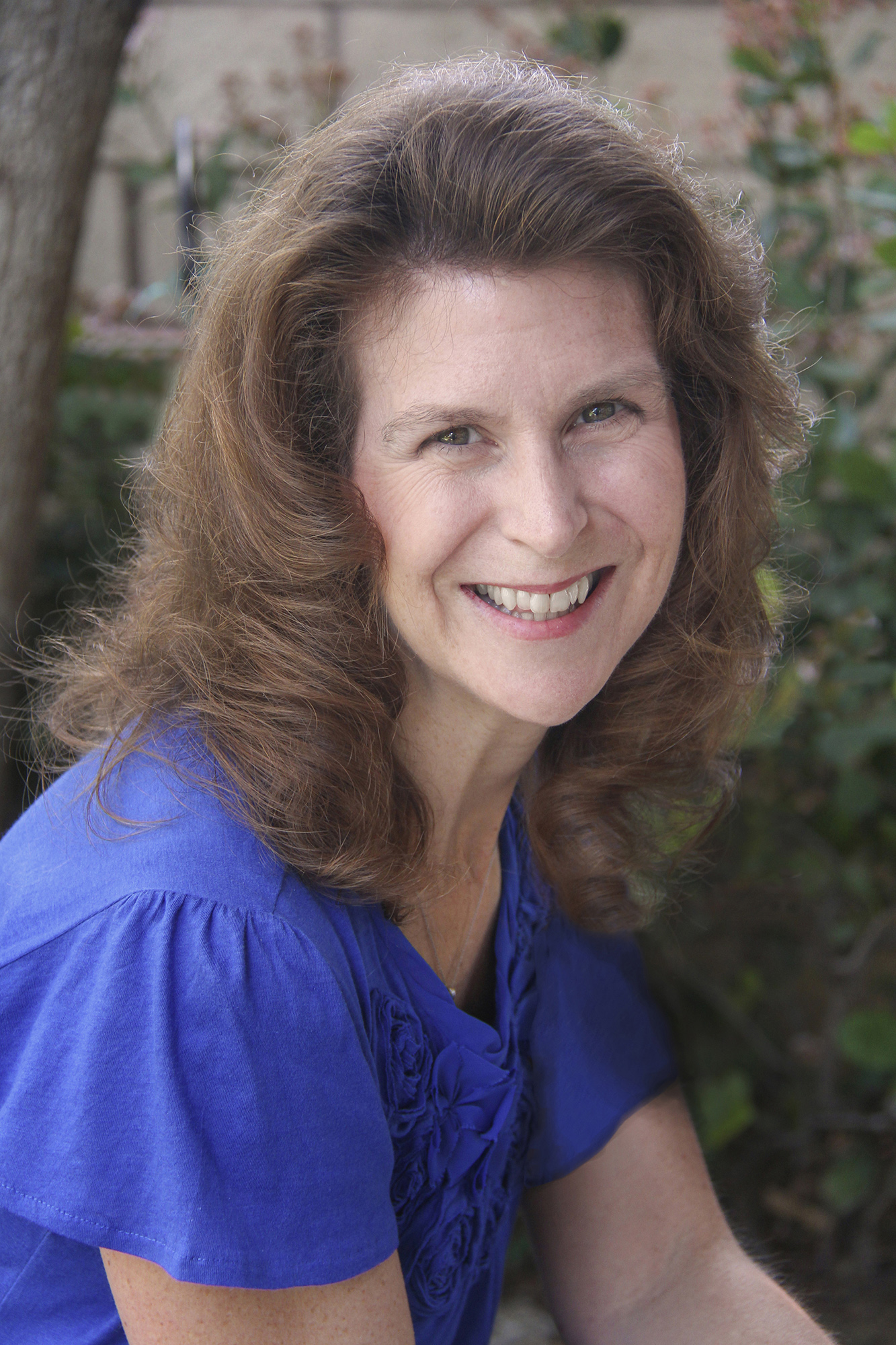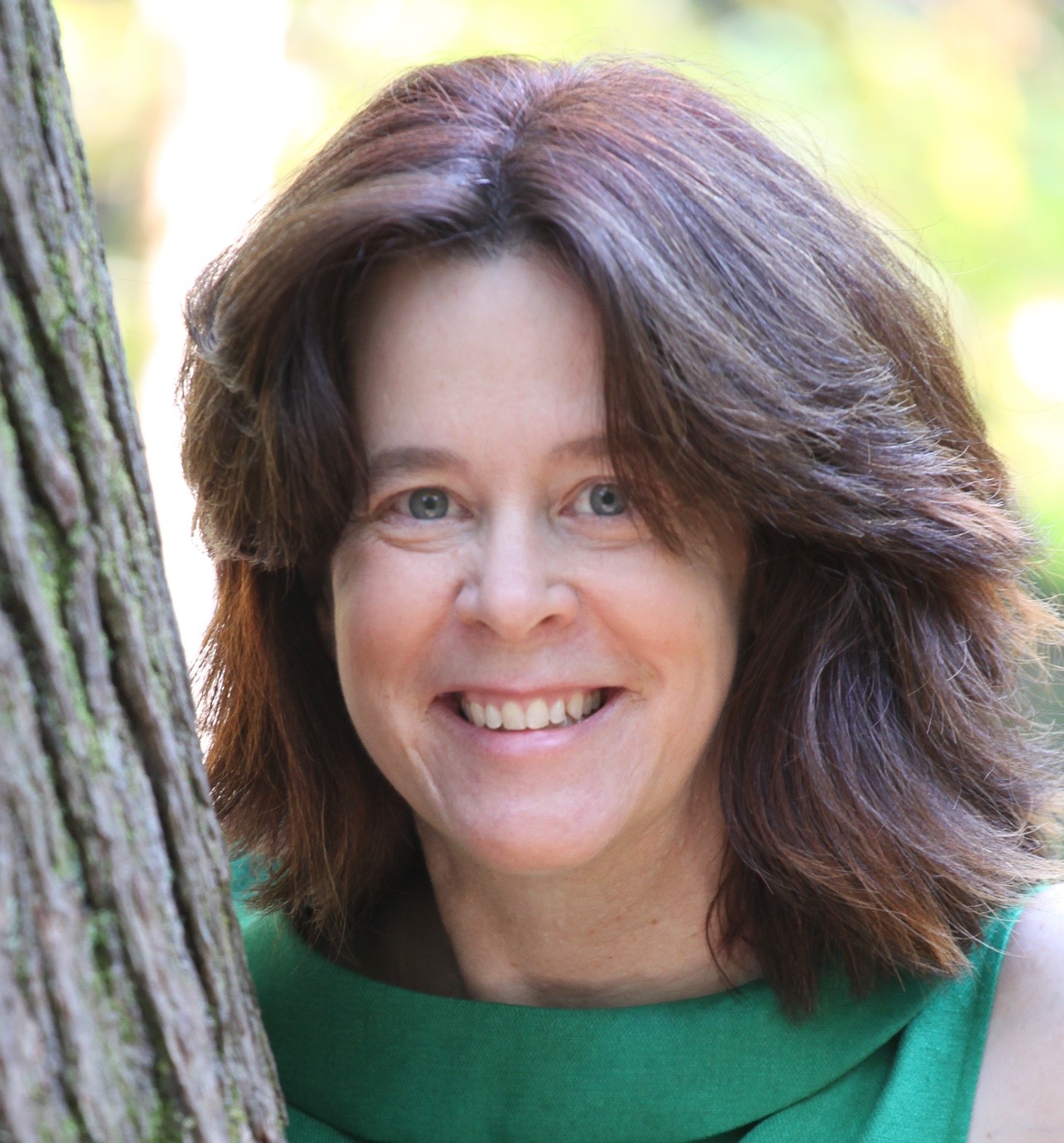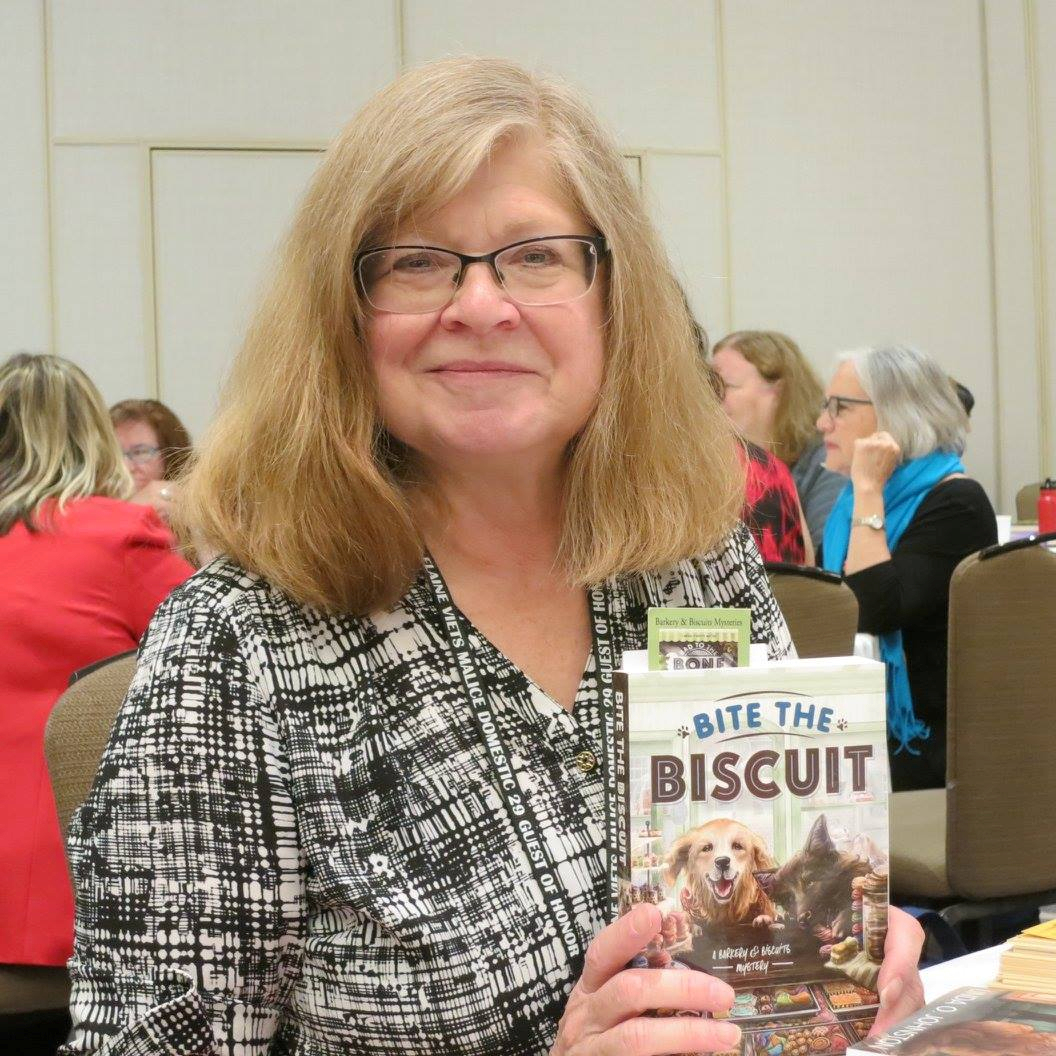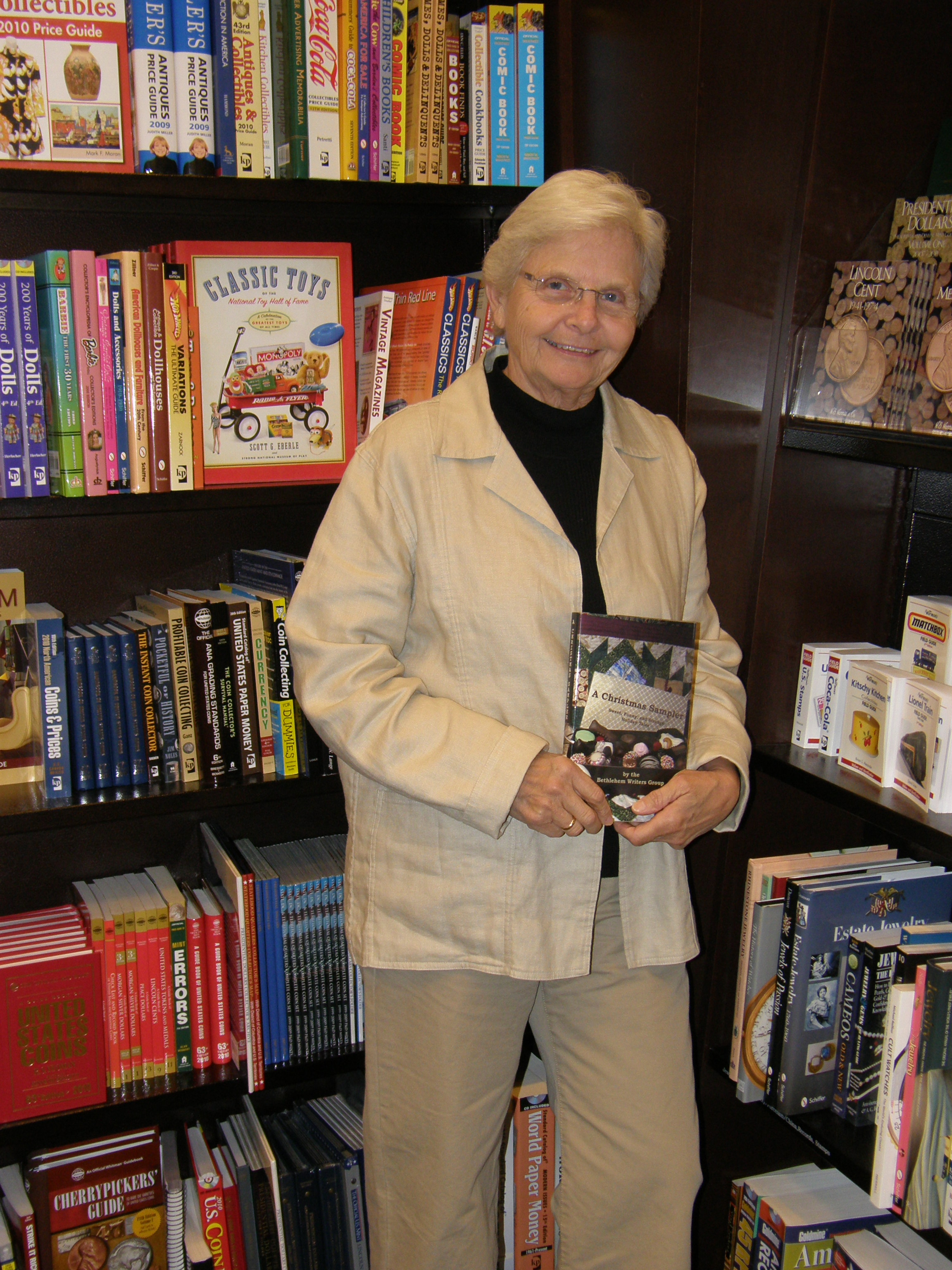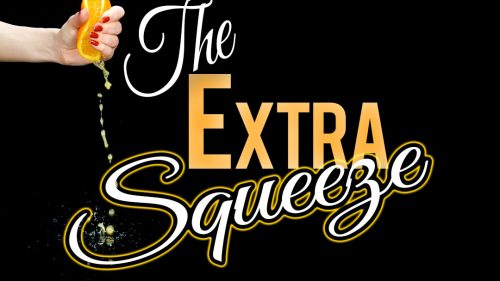I Came Up Blank
September 5, 2018 by Tracy Reed in category Pink Pad by Tracy Reed tagged as AutoCrit, deadlines, Self-editing, SWAG Happy September. Hope you had a wonderful holiday.
Happy September. Hope you had a wonderful holiday.
I am stumped. I’m in the middle of cleaning up a book which is due in to my editor by Saturday morning. I thought I had a post I could replay, but when I checked my archive, I came up blank.
I couldn’t believe I didn’t have a post I could use. Of course, I’m kicking myself, because it’s almost midnight and this will be going live in a few hours. I could panic, but what would that accomplish…nothing.
So what should I talk about? I could talk about the book I’m working on, but that could stress me out. Although, I am very excited about this story. I’m working on A Southern Gentleman Book Two. It seems like the past couple of days I’ve been hit with quite a few interruptions or divine distractions as I like to call them.
I could talk about AutoCrit.com, but would anyone really want to read how excited I am about using it? Elena Dillon told me about this software. I was a little hesitant at first, but now it’s my new best friend. [I probably should have used it for this post].
When I did the test, I was very impressed. Then after my trial period, I went all in. Wow. It is something. There were a few times when I wanted to scream, because some of the parts I liked, AutoCrit deemed as repetitious. Those were some good lines, so I thought.
Using AutoCrit.com has pointed out things I hadn’t noticed. I get pissed with some of the suggestions, and then I implement them. I have to admit the book reads better. Let’s hope my editor agrees with me.
How am I using AutoCrit? Elena mentioned that she used it to polish her manuscript before sending it to the editor. I opted to use it the same way this first time. It takes a while to sift through the suggestions. However, as much as I don’t want to admit it, my book does read better. I’m seeing things I don’t think I would have in the past.
I could also talk about Swag. The subject of swag is almost a cuss word in my house. I am about to dip my toe in the swag pool and I’m overwhelmed. Apart for bookmarks, lip balm, business cards and postcards? What to get?
I have a couple of events coming up and I haven’t got a clue what to giveaway. These swag items are different from what’s in my store. In between edits, I’ve been reviewing swag. Talk about overload and I like shopping and work in retail. I’ve looked at everything from mints to pens to notepads to bags to mugs to door hangers. And lest I not forget the infamous refrigerator magnet and button.
I feel confident sharing that after reviewing swag for the past several months, I really haven’t made a decision.
What do you do for event swag?
Back to AutoCrit.
Au revoir
Tracy
2 0 Read more
Taking Notes on Your Kindle – and Finding Them Again by Kitty Bucholtz
February 9, 2018 by Kitty Bucholtz in category It's Worth It by Kitty Bucholtz, Writing tagged as Amazon Kindle, editing, It's Worth It, Kitty Bucholtz, organization, Self-editing In November 2017, I wrote about how you can send nearly any kind of text-based document to your Kindle. A couple weeks ago, a friend told me she’s taking an overseas trip and she was considering printing out her current work-in-progress so she can at least get some editing done on the plane. I suggested she send her Word doc to her Kindle instead. She wouldn’t have to worry about losing pages, and her luggage would be a little lighter.
In November 2017, I wrote about how you can send nearly any kind of text-based document to your Kindle. A couple weeks ago, a friend told me she’s taking an overseas trip and she was considering printing out her current work-in-progress so she can at least get some editing done on the plane. I suggested she send her Word doc to her Kindle instead. She wouldn’t have to worry about losing pages, and her luggage would be a little lighter.
When she asked me how she would do edits, I realized I haven’t actually written an article about that yet! Here are my thoughts.
First, I use my Kindle to read. I don’t plan to make it my next editing tool. That being said, if I’m reading a friend’s book and see a typo, I want to tell them about it so they can make the correction and re-upload. In the same manner, reading my final manuscript on my Kindle can help me to see errors I missed because now I am reading the book as a reader. Errors aside, I also like to highlight my favorite bits in a novel sometimes, and helpful passages in nonfiction books so I can come back to them later.
I own a Kindle Paperwhite, so I’ll explain how to do everything on that or on the Kindle app on my iPhone. You’ll have to check how to do things differently if you own a different Kindle or use the Kindle app elsewhere. (I’d think it would all be very similar.)
Highlighting
 If I want to highlight a passage on a Paperwhite or using the Kindle app on my phone, I press and hold on the first word I want to highlight until it lights up then drag my finger to the last word I want to highlight. On my phone, it automatically highlights. On my Paperwhite, it highlights but brings up a menu asking me if I want to just highlight, or add a note, or sometimes you can look things up in Wikipedia if your Kindle is connected to the Internet, and other menu items may also be available. (If you highlight a single word, the Kindle assumes you want to look that word up in the onboard dictionary.)
If I want to highlight a passage on a Paperwhite or using the Kindle app on my phone, I press and hold on the first word I want to highlight until it lights up then drag my finger to the last word I want to highlight. On my phone, it automatically highlights. On my Paperwhite, it highlights but brings up a menu asking me if I want to just highlight, or add a note, or sometimes you can look things up in Wikipedia if your Kindle is connected to the Internet, and other menu items may also be available. (If you highlight a single word, the Kindle assumes you want to look that word up in the onboard dictionary.)
To get rid of that highlighting using the phone app, tap on the highlighted portion again, then tap on the highlight color with the X in it. That will delete your highlighting. If you tap on a different color, it just turns your highlighted color (yellow by default) to the other color.
To get rid of the highlighting using the Paperwhite, tap on the highlighted portion again, then tap on “Delete” in the little menu that pops up.
Notes
 Once you’ve highlighted something, you can add notes pertaining to the highlighted bit. On the phone, tap the highlighted portion, then when you see the little menu, tap on the square with the pencil (supposed to look like paper and pencil). A new screen opens that says “Create Note” at the top. Type in whatever you want, then hit Save. Now at the end of the highlighted portion is a tiny little page. That’s your reminder that you have a note there.
Once you’ve highlighted something, you can add notes pertaining to the highlighted bit. On the phone, tap the highlighted portion, then when you see the little menu, tap on the square with the pencil (supposed to look like paper and pencil). A new screen opens that says “Create Note” at the top. Type in whatever you want, then hit Save. Now at the end of the highlighted portion is a tiny little page. That’s your reminder that you have a note there.
On the Paperwhite, it’s similar. You can add the note as soon as you add the highlighting by choosing “Note” from the menu after you press and drag to highlight. A “Note” screen pops up where you can type what you want. Tap Save, and you’ll see a little superscript number at the end of the highlighted portion kind of like what you see for footnotes in textbooks.
 To read these notes, tap on the highlighted portion, tap on the Note in the menu, and you can read what you wrote. You can also delete or change the note at this time.
To read these notes, tap on the highlighted portion, tap on the Note in the menu, and you can read what you wrote. You can also delete or change the note at this time.
But Why?
If you send your manuscript to your Kindle in a .doc or other text file, highlighting and making notes about things you want to fix or change can be very helpful. As I mentioned, I also like to tell my friends about any typos they’ll want to fix. And when reading nonfiction, I highlight and make notes for the same reasons I would in a paper book – to remind myself of how to do something, or remember to come back to this passage later.
How Do I Get My Notes Back?
Obviously, hitting the page-forward button over and over through a 400-page book would be way too annoying to find all of your marks. But Kindle created a “My Clippings” text file for you and it saves everything you highlight or notate from any book on your Kindle. Yay!
For any ebook that the Kindle recognizes as such (I don’t know if you have to have purchased it from Amazon or not), your notes and highlights show up at https://read.amazon.com/notebook
Unfortunately, the manuscript you sent to your Kindle (possibly using the Send to Kindle app 😉 ) does not show up in your online notebook. (At least, I don’t see mine.) So you have to download your My Clippings file from your Kindle to your computer.
To do this, connect your Kindle power cord with the USB plug on the end to a USB port on your computer. Once it’s connected, your computer will see the Kindle like it would a flash drive. Click on Kindle, then Documents, then scroll down to My Clippings.txt and double-click to open. In that text file, you will find everything you’ve highlighted (probably since you purchased your Kindle). You can now save that file on your computer.

My Clippings.txt from my Kindle
Sending Your Notes to Your Friend
Using my friend Debra Mullins’ book Kerrigan’s Law as an example, this is what I do when I find any typos in a friend’s book. I open My Clippings, then cut and paste the notes that refer to that book into a new document.
Each highlight is listed in My Clippings by location number. If it also has a note, it is listed again at that location number with the note you typed. For instance, I highlighted a typo, then wrote “typo” in the note section. Here is what it looks like in My Clippings:
Kerrigan’s Law: Welcome to Burr: Book 3 (Debra Mullins)
– Your Highlight on Location 434-434 | Added on Sunday, December 3, 2017 10:33:42 PMHow to we make that happen?”
==========
Kerrigan’s Law: Welcome to Burr: Book 3 (Debra Mullins)
– Your Note on Location 434 | Added on Sunday, December 3, 2017 10:34:07 PMTypo
Now I can cut and paste my highlights and notes into a new document or an email and send it to Deb. I try to highlight enough text so she can search for it and find it fairly easily. The location number will only give her a vague idea of where it is, but it helps. For instance, location 434 is very early on in the book.
Since I’d found a typo and knew I’d send it to Deb, I couldn’t help but highlight a portion that made me laugh out loud to send to her, too. 😉
Kerrigan’s Law: Welcome to Burr: Book 3 (Debra Mullins)
– Your Highlight on Location 1383-1384 | Added on Wednesday, December 6, 2017 1:18:20 PMour old sheriff, Charlie Norris,
==========
Kerrigan’s Law: Welcome to Burr: Book 3 (Debra Mullins)
– Your Note on Location 1383 | Added on Wednesday, December 6, 2017 1:18:34 PMLOL
(You get it – Chuck Norris? LOL! 😀 )
Using the Kindle Notebook Website
I only discovered the notes showing up on your own “notebook” page today when researching a question I had for this article. (Here’s the 2015 article I found mentioning it.) I couldn’t find Deb’s book in my “notebook,” so I played around with another book I had on my Kindle, Only a Hero Will Do by Alanna Lucas.

Example from my “Notebook”
You can see that I highlighted part of a sentence, then added a note, “Here is a note on that highlighted passage.”
I went through the books showing up in my My Clippings document and compared them to what showed up in my online “notebook.” I could be wrong, but it looks like Amazon only recognizes books I purchased from them. Anything I “side loaded” or used Send to Kindle to get onto my Kindle seems to not show up in the Notebook. Just a little FYI. So to get your notes for those books, you’ll have to download the file from your Kindle to your computer as I mentioned above.
Editing Your Own Books on Your Kindle
Bringing this around full circle, I told my friend Janice that she can load her current WIP onto her Kindle and take it with her on the plane. She won’t be able to make changes to the document, but she can highlight bits and write notes like, “Need more tension here” or “Potentially better ending could be…”
Loading your final manuscript to your Kindle and reading it through before you upload it to publish can also be one of your last proofreads. You can highlight a section and add the note “is should be it,” etc. One note on this – highlight enough, even a whole sentence, so that you can find it again in your document by doing a search.
I hope you found this information useful. I’ve really loved opening My Clippings occasionally to remind myself of all the cool stuff I wanted to remember from nonfiction ebooks I own. Learn from my mistake, though: when you trade in an old Kindle and get a new one, download the My Clippings file from the old Kindle first! Once you no longer have access to the Kindle, you no longer have access to the file. Darn!
 Kitty Bucholtz decided to combine her undergraduate degree in business, her years of experience in accounting and finance, and her graduate degree in creative writing to become a writer-turned-independent-publisher. She writes romantic comedy and superhero urban fantasy, often with an inspirational element woven in. She loves to teach and offer advice to writers through her WRITE NOW! Workshop courses and the new WRITE NOW! Workshop Podcast.
Kitty Bucholtz decided to combine her undergraduate degree in business, her years of experience in accounting and finance, and her graduate degree in creative writing to become a writer-turned-independent-publisher. She writes romantic comedy and superhero urban fantasy, often with an inspirational element woven in. She loves to teach and offer advice to writers through her WRITE NOW! Workshop courses and the new WRITE NOW! Workshop Podcast.
Online Class: Make Your Writing Shine through Self-Editing
April 18, 2017 by Linda McLaughlin in category Online Classes tagged as Linda Carroll Bradd, OCCRWA, Online Classes, Self-editing, writing
Make Your Writing Shine Through Self-Editing
with Linda Carroll-Bradd
Class Dates: May 15 – May 26 (two-week class)
http://occrwa.org/classes/may-online-class/
Learn how to identify shallow POV and make it deeper.
Learn how to change your writing from Telling to Showing.
Want to perk up the pace of your prose?
Need help pinpointing weak spots in your writing style?
This workshop will provide tips to help you tighten your sentence and paragraph structure to make your writing shine! Through the use of checklists, topical lectures and structured writing/revision exercises for each lesson, I supply tangible examples of what to look for and how to fix it. You’ll get interactive assistance from freelance editor and award-winning author, Linda Carroll-Bradd.

Linda Carroll-Bradd
About the Instructor:
The years Linda Carroll-Bradd spent working in secretarial positions paid off when she ventured into writing fiction. Along her writer journey, she put her skills with spelling, grammar, and punctuation to use and edited other authors’ manuscripts—first with just friends and then friends of friends. In 2012, she formalized the process and Lustre Editing was created. Linda has a clientele that includes USA Today and NY Times bestselling authors and has worked on all subgenres of romance, plus narrative nonfiction, memoir, middle grade fiction, and police procedural novels.
Married with four adult children, she now lives in the southern California mountains with two beloved dogs. In addition to working as a freelance editor, she is the author of more than 50 contemporary and historical stories that range from heartwarming to erotic (written under pen name Layla Chase).
Class fees: $20.00 for OCC members & $30.00 for non-members.
Link to join the class: http://occrwa.org/classes/may-online-class/
If you have questions, send a query to OCCRWAOnlineClass@yahoo.com.
Here’s a list of the rest of the 2017 schedule of classes:
June 12 – July 7: Horse Sense with Shannon Donnelley
August 14 – Sept. 8: Monster Revisions with Suzanne Johnson
Oct. 16 – Nov. 10: Time Management Secrets for Authors with Stacy Juba
Nov. 13 – Dec. 8 – The Feminine Journey with Mary O’Gara
0 0 Read more
You Can Edit Your Own Work by Connie Vines
July 13, 2016 by A Slice of Orange in category Archives tagged as Connie Vines, editing, Kindle Unlimited. Amazon, OCC Slice of Orange, revision, Self-editing, Selling your novel, writing- When you sit down to do your revision, you must first get organized both physically and mentally.
Affiliate Links
A Slice of Orange is an affiliate with some of the booksellers listed on this website, including Barnes & Nobel, Books A Million, iBooks, Kobo, and Smashwords. This means A Slice of Orange may earn a small advertising fee from sales made through the links used on this website. There are reminders of these affiliate links on the pages for individual books.
Search A Slice of Orange
Find a Column
Archives
Featured Books
PIVOT
Three friends, each survivors of a brutal childhood, grew up together in foster care. Now as women, they’re fighting for their lives again.
More info →DEAD BLOW
Rainy will have to dig deep and use all the tools in her box to both defend herself and the people she's just learning to love.
More info →FOR A GOOD PAWS
Barkery owner Carrie Kennersly is leashed with a tale of two culprits.
More info →Newsletter
Contributing Authors
Search A Slice of Orange
Find a Column
Archives
Authors in the Bookstore
- A. E. Decker
- A. J. Scudiere
- A.J. Sidransky
- Abby Collette
- Alanna Lucus
- Albert Marrin
- Alice Duncan
- Alina K. Field
- Alison Green Myers
- Andi Lawrencovna
- Andrew C Raiford
- Angela Pryce
- Aviva Vaughn
- Barbara Ankrum
- Bethlehem Writers Group, LLC
- Carol L. Wright
- Celeste Barclay
- Christina Alexandra
- Christopher D. Ochs
- Claire Davon
- Claire Naden
- Courtnee Turner Hoyle
- Courtney Annicchiarico
- D. Lieber
- Daniel V. Meier Jr.
- Debra Dixon
- Debra H. Goldstein
- Debra Holland
- Dee Ann Palmer
- Denise M. Colby
- Diane Benefiel
- Diane Sismour
- Dianna Sinovic
- DT Krippene
- E.B. Dawson
- Emilie Dallaire
- Emily Brightwell
- Emily PW Murphy
- Fae Rowen
- Faith L. Justice
- Frances Amati
- Geralyn Corcillo
- Glynnis Campbell
- Greg Jolley
- H. O. Charles
- Jaclyn Roché
- Jacqueline Diamond
- Janet Lynn and Will Zeilinger
- Jaya Mehta
- Jeff Baird
- Jenna Barwin
- Jenne Kern
- Jennifer D. Bokal
- Jennifer Lyon
- Jerome W. McFadden
- Jill Piscitello
- Jina Bacarr
- Jo A. Hiestand
- Jodi Bogert
- Jolina Petersheim
- Jonathan Maberry
- Joy Allyson
- Judy Duarte
- Justin Murphy
- Justine Davis
- Kat Martin
- Kidd Wadsworth
- Kitty Bucholtz
- Kristy Tate
- Larry Deibert
- Larry Hamilton
- Laura Drake
- Laurie Stevens
- Leslie Knowles
- Li-Ying Lundquist
- Linda Carroll-Bradd
- Linda Lappin
- Linda McLaughlin
- Linda O. Johnston
- Lisa Preston
- Lolo Paige
- Loran Holt
- Lynette M. Burrows
- Lyssa Kay Adams
- Madeline Ash
- Margarita Engle
- Marguerite Quantaine
- Marianne H. Donley
- Mary Castillo
- Maureen Klovers
- Megan Haskell
- Melanie Waterbury
- Melisa Rivero
- Melissa Chambers
- Melodie Winawer
- Meriam Wilhelm
- Mikel J. Wilson
- Mindy Neff
- Monica McCabe
- Nancy Brashear
- Neetu Malik
- Nikki Prince
- Once Upon Anthologies
- Paula Gail Benson
- Penny Reid
- Peter Barbour
- Priscilla Oliveras
- R. H. Kohno
- Rachel Hailey
- Ralph Hieb
- Ramcy Diek
- Ransom Stephens
- Rebecca Forster
- Renae Wrich
- Roxy Matthews
- Ryder Hunte Clancy
- Sally Paradysz
- Sheila Colón-Bagley
- Simone de Muñoz
- Sophie Barnes
- Susan Kaye Quinn
- Susan Lynn Meyer
- Susan Squires
- T. D. Fox
- Tara C. Allred
- Tara Lain
- Tari Lynn Jewett
- Terri Osburn
- Tracy Reed
- Vera Jane Cook
- Vicki Crum
- Writing Something Romantic
Affiliate Links
A Slice of Orange is an affiliate with some of the booksellers listed on this website, including Barnes & Nobel, Books A Million, iBooks, Kobo, and Smashwords. This means A Slice of Orange may earn a small advertising fee from sales made through the links used on this website. There are reminders of these affiliate links on the pages for individual books.