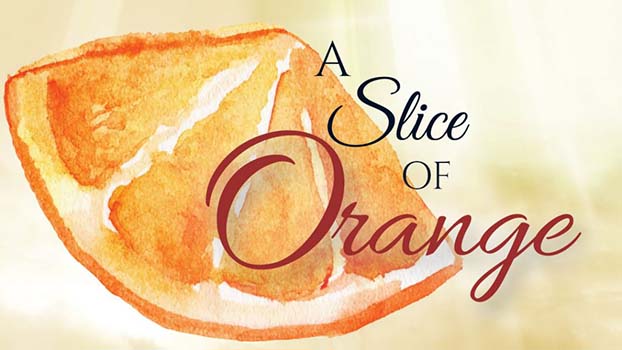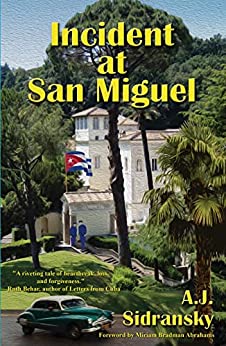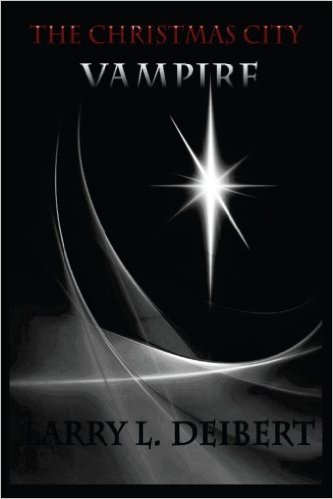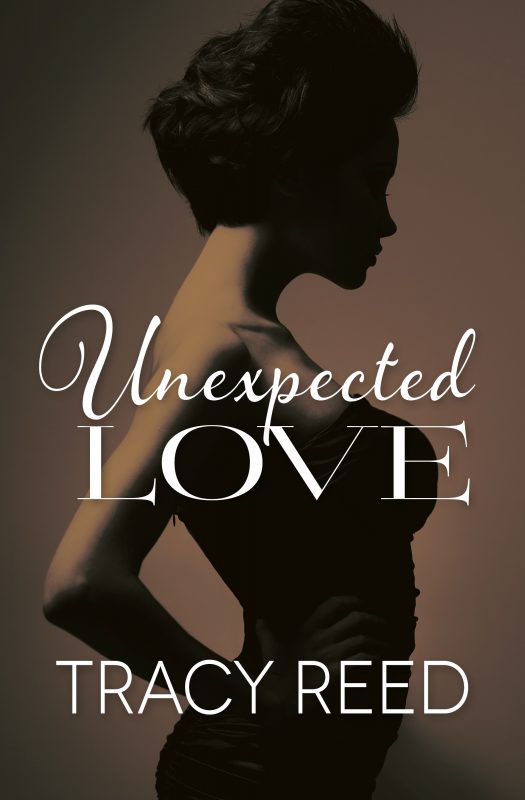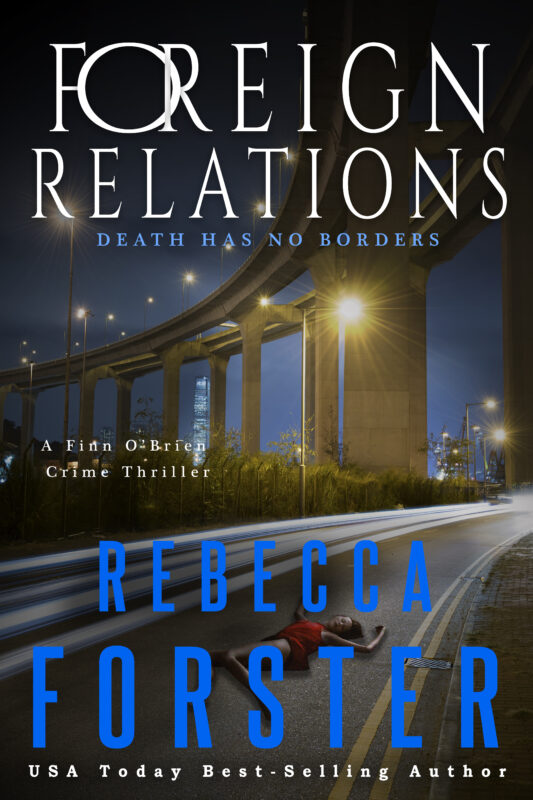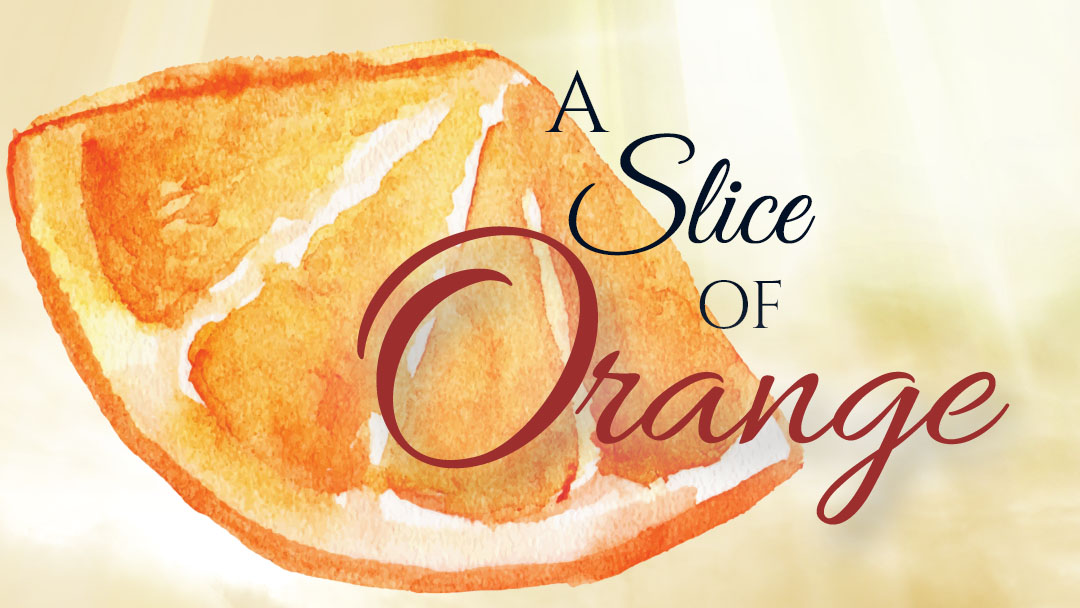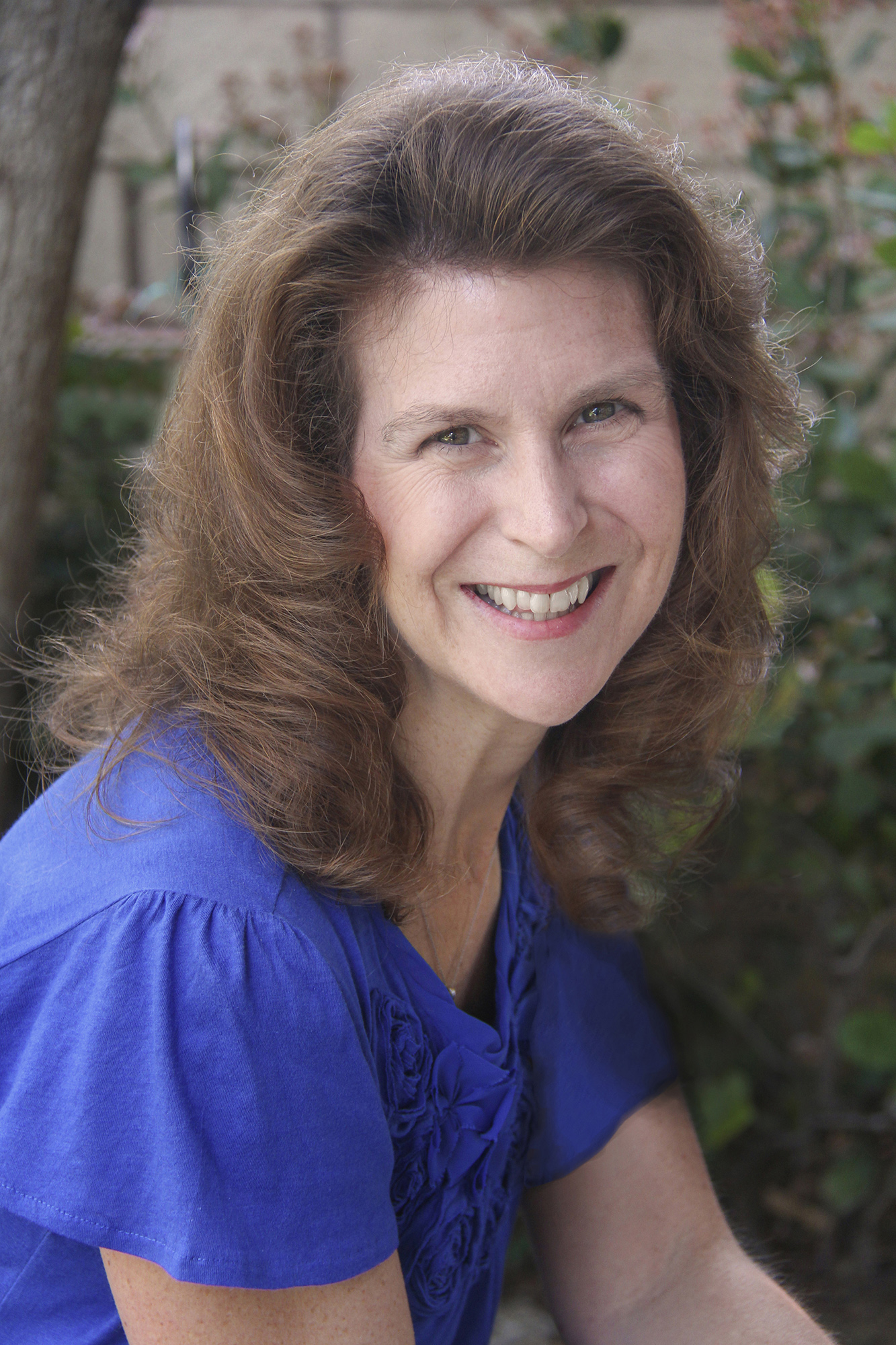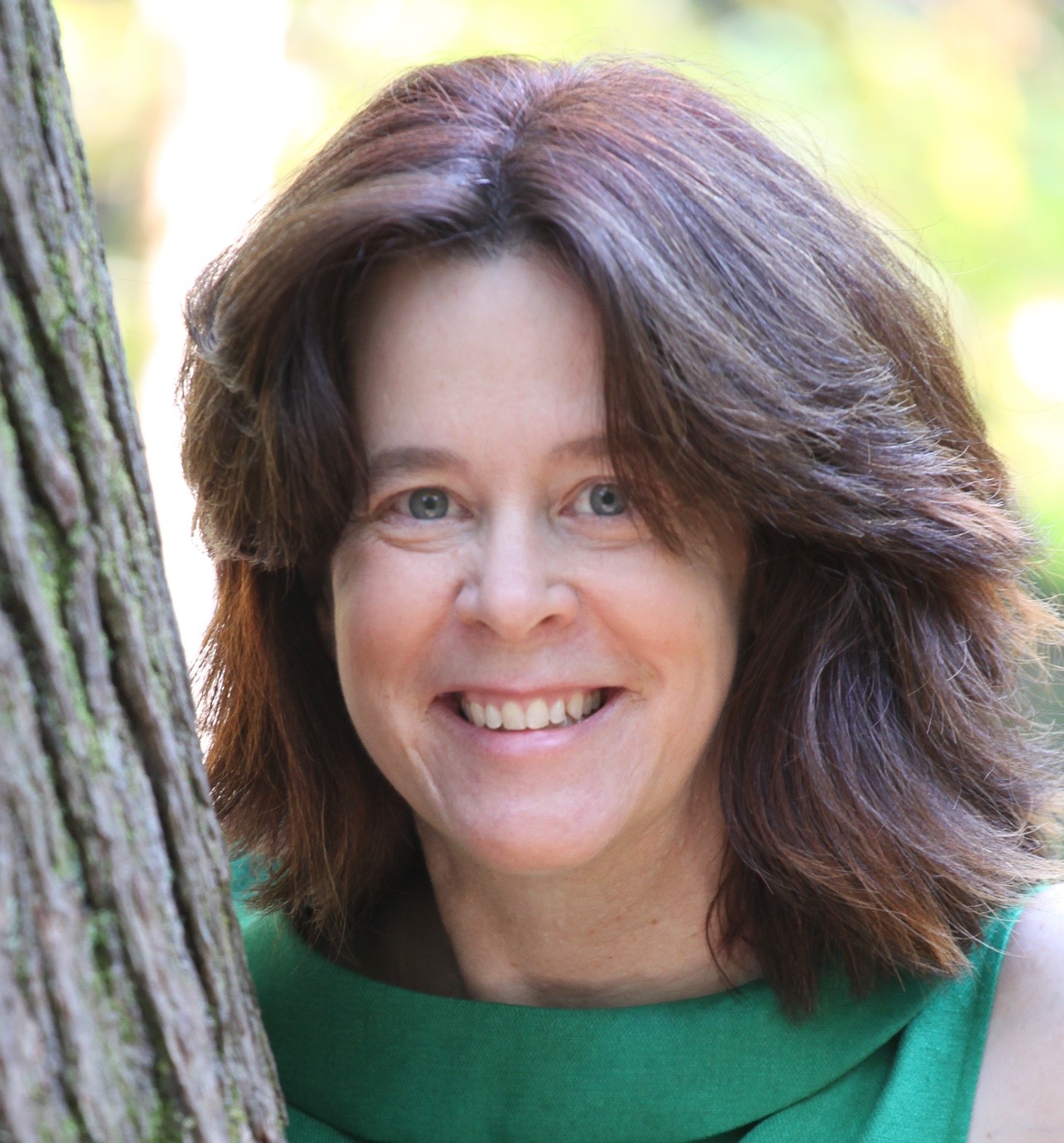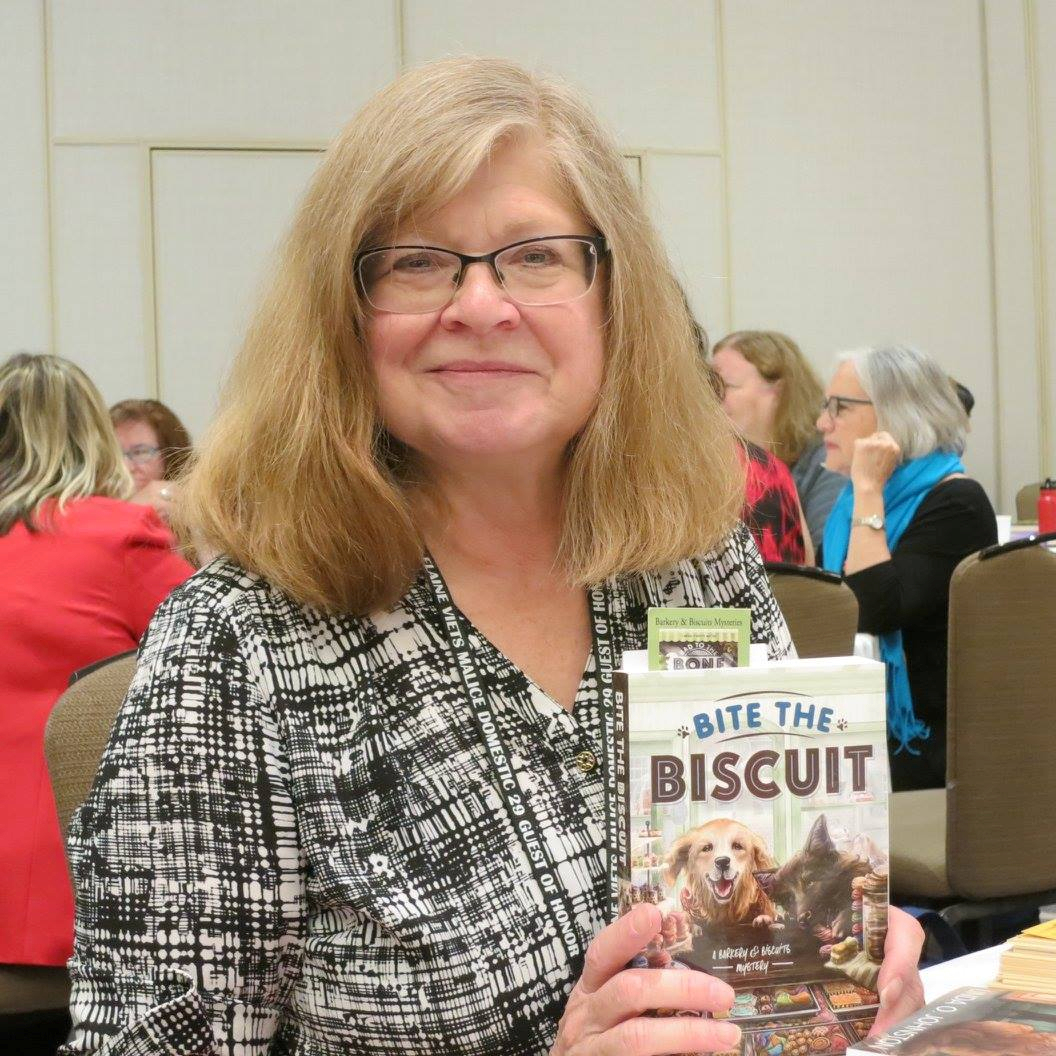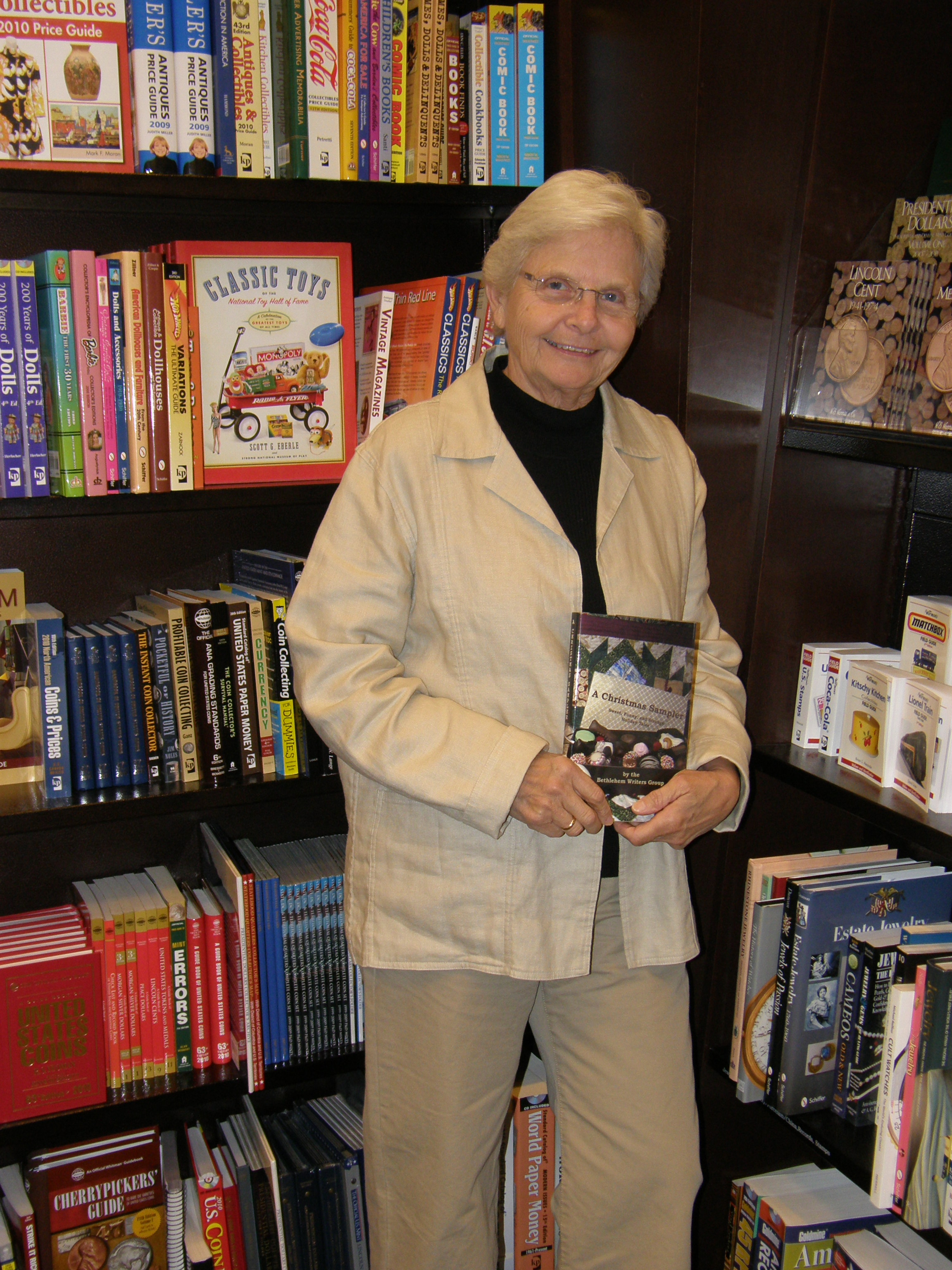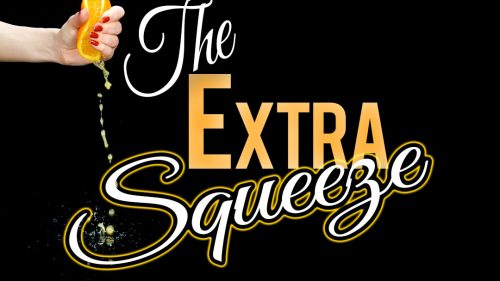Writer’s Word
October 15, 2007 by A Slice of Orange in category ArchivesA Proper Break
by Jenny Hansen
Several years ago, I traveled to the UK to train several groups of students there on how to use the (then) newly released Macintosh OS-X Jaguar and the new version of Microsoft Word that came out at the same time. I learned a lot in that trip to London, mostly about the many things that I thought I knew how to do and really didn’t.
For example, I heard a lot about how to brew “a proper pot of tea.†Nearly every group I taught my first few days there had to show the American how to brew tea. They would take me over to the break room in between class sessions. (Mind you, we took breaks about every hour) and take me through British Tea 101: use cold water, bring to a full boil, warm the teapot with a good swish of hot water before you begin to steep the tea for 3-5 minutes. The directions were quite precise and without variation…I’ve included a link at the bottom of this blog for any who would like the full list of tea Do’s and Don’ts.
Proper tea was just another thing, along with phrases like “being hard up†(poor) and “pissing down†(raining) that I thought I knew the meaning of before I went. I heard all kinds of great phrases but I particularly liked the word “squiffy†– I think it has a cute sound – and, since I did participate in a local pub crawl, I heard it quite a bit (http://wordnet.princeton.edu/perl/webwn?s=squiffy).
George Bernard Shaw wasn’t kidding when he described England and America as “two countries separated by a common language.†I discovered, as I taught these British students, how important it was to be precise in my directions to avoid confusion. I learned to drop slang from my classroom presentation – we would end up talking about American slang instead of Microsoft Word – and I absolutely delighted in listening to my students speak.
One particular girl came to several of my classes and I loved to hear her speak in her Cockney accent. She ended up visiting my classroom almost every day and every time she came, we made each other laugh. We had long discussions about the differences between our cultures. I’d thrill her with my impersonation of various American accents and she’d ask me questions like, “What do you mean you’ve never seen a proper tea spoon?â€
It was from her that I learned that Americans work more hours and take less vacation than Europeans do. When I shared with her that we get two weeks of vacation a year as part of our standard employment package, she was struck dumb for a moment. When she recovered she said, “Two bloody weeks a year? The lot of you must be mad! I’m dotty on less than four.â€
In return for all the fantastic local slang she shared with me, I stayed through lunch one day to brew her a proper pot of tea and teach her, in her own words, how to make a proper break.
A proper Break, you ask? How does one MAKE a proper Break?
In Microsoft Word, there is a tool that every creator of long documents – particularly long documents with sections (like chapters) should know – and that is how to use Breaks.
Think of a break as an interruption:
I want to interrupt this page… one would use a page break.
I want to interrupt this column…a break would help again!
What about if I need to go to the next Chapter and have the Header or the Footer change to say Chapter 2 instead of Chapter 1 now…once again, a Break!
There are several different kinds of Breaks and they are all located in the Insert menu under Break…:
Page Break
The keyboard shortcut for this is to hit the CRTL and the Enter button at the same time. This will immediately move you to the next page without having to hit the Enter key eighteen times to get there.
Column Break
The keyboard shortcut for this is to hit the CTRL, the SHIFT and the Enter key simultaneously. If you are creating two or more columns of text (think about our newsletter or even your own notes and lists of words), the Column Break can keep you from having one little orphaned line at the bottom of a column. A Column Break says, “Move those lonely little words out of this column and into the next one.â€
Text wrapping Break
This is a new feature that was added to the later versions of Word and it is quite useful if you use a lot of tables or graphics in your documents. This ends the current line and forces the text to continue below a picture, table, or other item.
Section Break
There are several different kinds of section breaks, though most writers use only one. I don’t want to short-change anyone who wants to use them all so I’ll define each type in greater detail.
Section break types:
Next page
Inserts a section break and breaks the page so that the next section starts at the top of the next page.
I use section breaks in conjunction with changes to chapter Headers and Footers in my manuscript. (If you don’t know what I mean when I say “Headers and Footers†you need to either refer to an earlier column or go to Word and hit the F1 key to get help on this feature.)
Next Page breaks allow you to break this chapter and go to the next. When you are finished with your manuscript, you will then go back through your manuscript and change each section to have the proper heading (i.e. Chapter 1, Chapter 2 and synopsis). By using Next Page section breaks, you allow your page numbering to stay consistent throughout your manuscript and this is HUGE. I know writers who put their page numbers in by hand and it breaks my heart to see them waste so much time. USE BREAKS!!!
Continuous
I think of this as interrupting formatting for part of a page, rather than an entire page. For example if I want to have a page of text with three columns in the very middle of the page, the only way to do it is to put a Continuous section break before and after the text I want to turn into columns. Otherwise Word will turn the entire document into columns.
Note:The only individuals I’ve ever seen use the next two types of breaks are people who make course ware books for subjects like math where the text goes on the left page and the diagrams go on the right, or vice-versa.
Even page
Inserts a section break and starts the next section on the next even-numbered page. If the section break falls on an even-numbered page, Word leaves the next odd-numbered page blank.
Odd page
Inserts a section break and starts the next section on the next odd-numbered page. If the section break falls on an odd-numbered page, Word leaves the next even-numbered page blank.
I’m sure you’ve already guessed how this odd topic came up in an everyday discussion about Word. However, if you are still wondering, my student was one of that special breed of people…she’s a writer.
Promised links:
How to brew a proper pot of tea if you are British or Irish: http://www.superluminal.com/cookbook/beverages_tea_english.html
A list of all the Microsoft Word keyboard shortcuts mentioned in this column, plus a whole lot more:
http://www.fgcu.edu/support/office2000/word/shortcuts.html
p.s. Keyboard shortcuts are the same between Macs and PC’s – you simply substitute the Command button for the CTRL button. The only notable difference is CTRL+Q, which “quits all paragraph formatting†in Word for the PC, and Command+Q, which ejects a diskette for the Mac.
Affiliate Links
A Slice of Orange is an affiliate with some of the booksellers listed on this website, including Barnes & Nobel, Books A Million, iBooks, Kobo, and Smashwords. This means A Slice of Orange may earn a small advertising fee from sales made through the links used on this website. There are reminders of these affiliate links on the pages for individual books.
Search A Slice of Orange
Find a Column
Archives
Featured Books
WHISKEY LOVE
She's a headstrong Bostonian. He’s a laid-back Tennessean.
More info →UNEXPECTED LOVE
I can't believe I fell in love with my husband's best friend.
More info →FOREIGN RELATIONS
A foreign woman is dead, two countries want her forgotten. Detective Finn O'Brien wants justice.
More info →Newsletter
Contributing Authors
Search A Slice of Orange
Find a Column
Archives
Authors in the Bookstore
- A. E. Decker
- A. J. Scudiere
- A.J. Sidransky
- Abby Collette
- Alanna Lucus
- Albert Marrin
- Alice Duncan
- Alina K. Field
- Alison Green Myers
- Andi Lawrencovna
- Andrew C Raiford
- Angela Pryce
- Aviva Vaughn
- Barbara Ankrum
- Bethlehem Writers Group, LLC
- Carol L. Wright
- Celeste Barclay
- Christina Alexandra
- Christopher D. Ochs
- Claire Davon
- Claire Naden
- Courtnee Turner Hoyle
- Courtney Annicchiarico
- D. Lieber
- Daniel V. Meier Jr.
- Debra Dixon
- Debra H. Goldstein
- Debra Holland
- Dee Ann Palmer
- Denise M. Colby
- Diane Benefiel
- Diane Sismour
- Dianna Sinovic
- DT Krippene
- E.B. Dawson
- Emilie Dallaire
- Emily Brightwell
- Emily PW Murphy
- Fae Rowen
- Faith L. Justice
- Frances Amati
- Geralyn Corcillo
- Glynnis Campbell
- Greg Jolley
- H. O. Charles
- Jaclyn Roché
- Jacqueline Diamond
- Janet Lynn and Will Zeilinger
- Jaya Mehta
- Jeff Baird
- Jenna Barwin
- Jenne Kern
- Jennifer D. Bokal
- Jennifer Lyon
- Jerome W. McFadden
- Jill Piscitello
- Jina Bacarr
- Jo A. Hiestand
- Jodi Bogert
- Jolina Petersheim
- Jonathan Maberry
- Joy Allyson
- Judy Duarte
- Justin Murphy
- Justine Davis
- Kat Martin
- Kidd Wadsworth
- Kitty Bucholtz
- Kristy Tate
- Larry Deibert
- Larry Hamilton
- Laura Drake
- Laurie Stevens
- Leslie Knowles
- Li-Ying Lundquist
- Linda Carroll-Bradd
- Linda Lappin
- Linda McLaughlin
- Linda O. Johnston
- Lisa Preston
- Lolo Paige
- Loran Holt
- Lynette M. Burrows
- Lyssa Kay Adams
- Madeline Ash
- Margarita Engle
- Marguerite Quantaine
- Marianne H. Donley
- Mary Castillo
- Maureen Klovers
- Megan Haskell
- Melanie Waterbury
- Melisa Rivero
- Melissa Chambers
- Melodie Winawer
- Meriam Wilhelm
- Mikel J. Wilson
- Mindy Neff
- Monica McCabe
- Nancy Brashear
- Neetu Malik
- Nikki Prince
- Once Upon Anthologies
- Paula Gail Benson
- Penny Reid
- Peter Barbour
- Priscilla Oliveras
- R. H. Kohno
- Rachel Hailey
- Ralph Hieb
- Ramcy Diek
- Ransom Stephens
- Rebecca Forster
- Renae Wrich
- Roxy Matthews
- Ryder Hunte Clancy
- Sally Paradysz
- Sheila Colón-Bagley
- Simone de Muñoz
- Sophie Barnes
- Susan Kaye Quinn
- Susan Lynn Meyer
- Susan Squires
- T. D. Fox
- Tara C. Allred
- Tara Lain
- Tari Lynn Jewett
- Terri Osburn
- Tracy Reed
- Vera Jane Cook
- Vicki Crum
- Writing Something Romantic
Affiliate Links
A Slice of Orange is an affiliate with some of the booksellers listed on this website, including Barnes & Nobel, Books A Million, iBooks, Kobo, and Smashwords. This means A Slice of Orange may earn a small advertising fee from sales made through the links used on this website. There are reminders of these affiliate links on the pages for individual books.