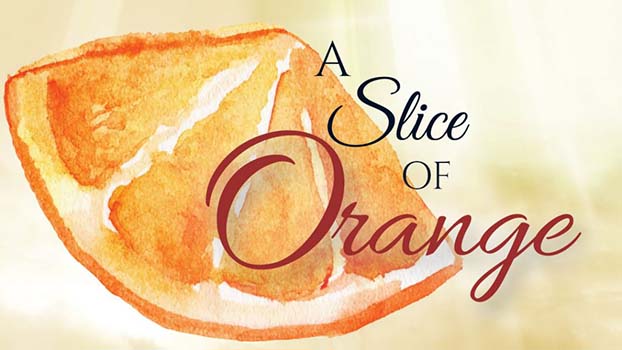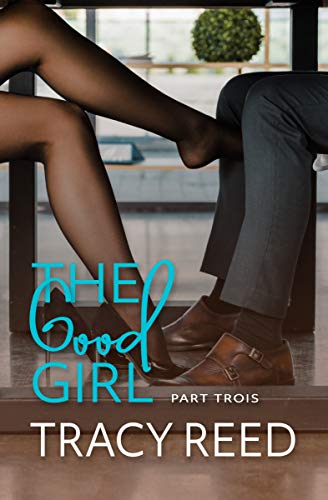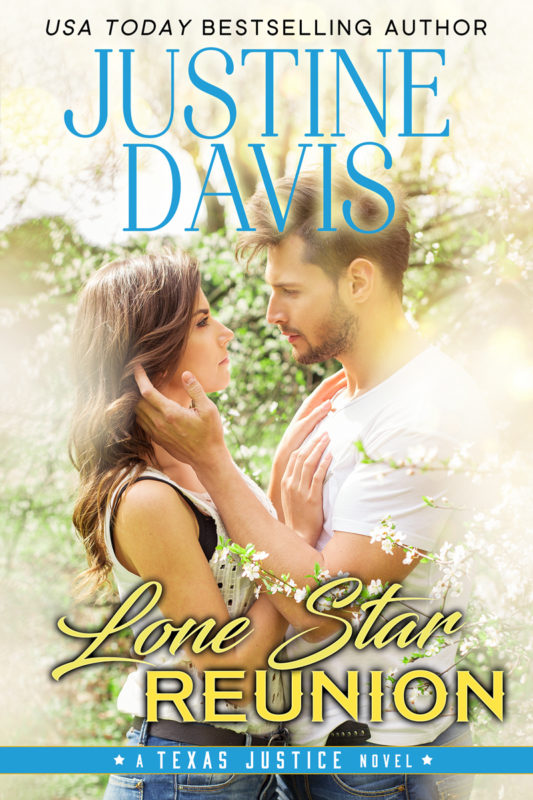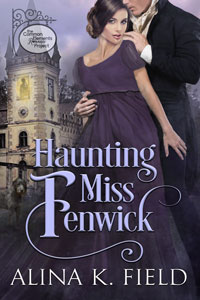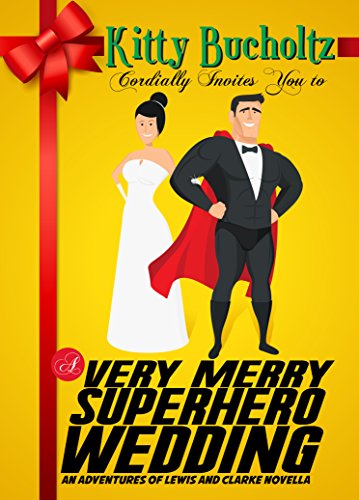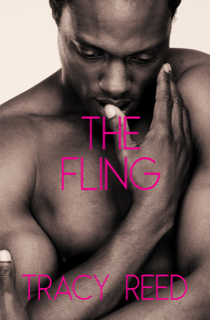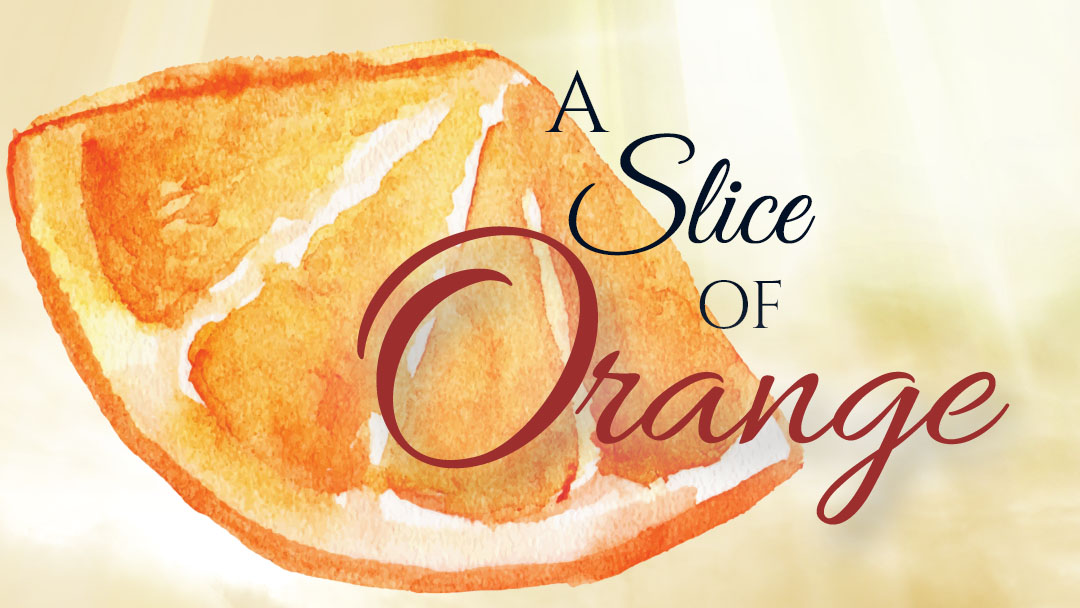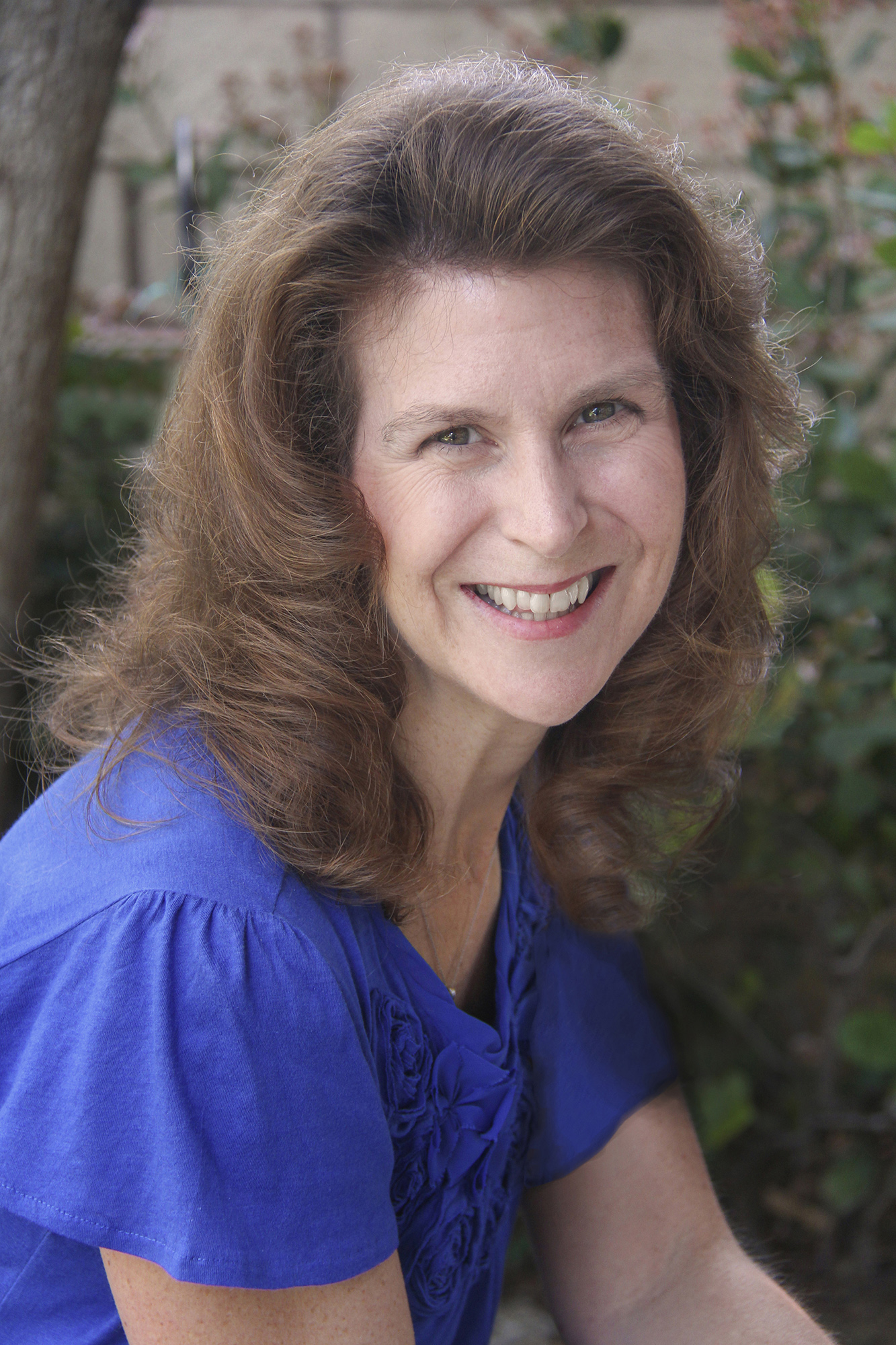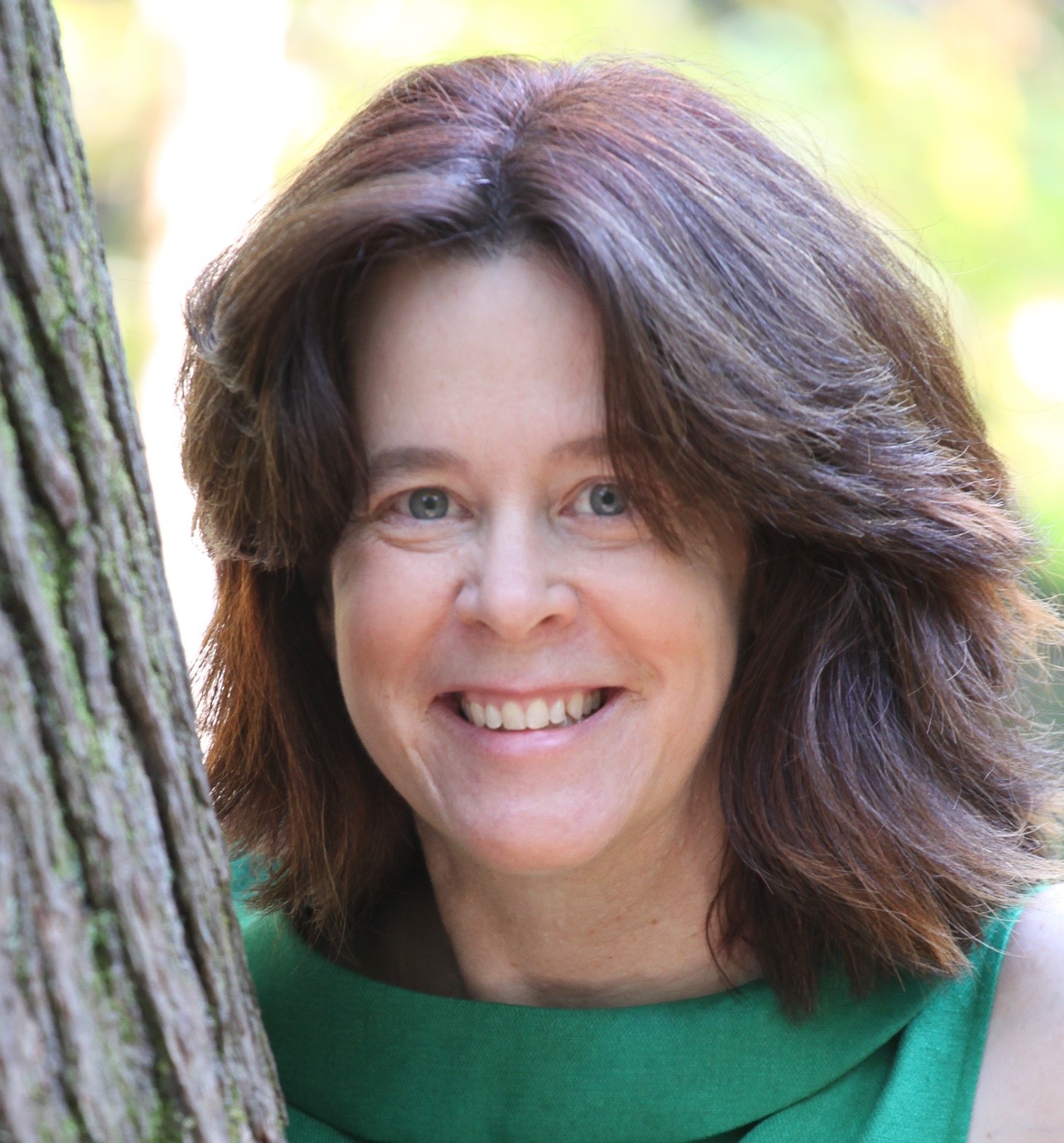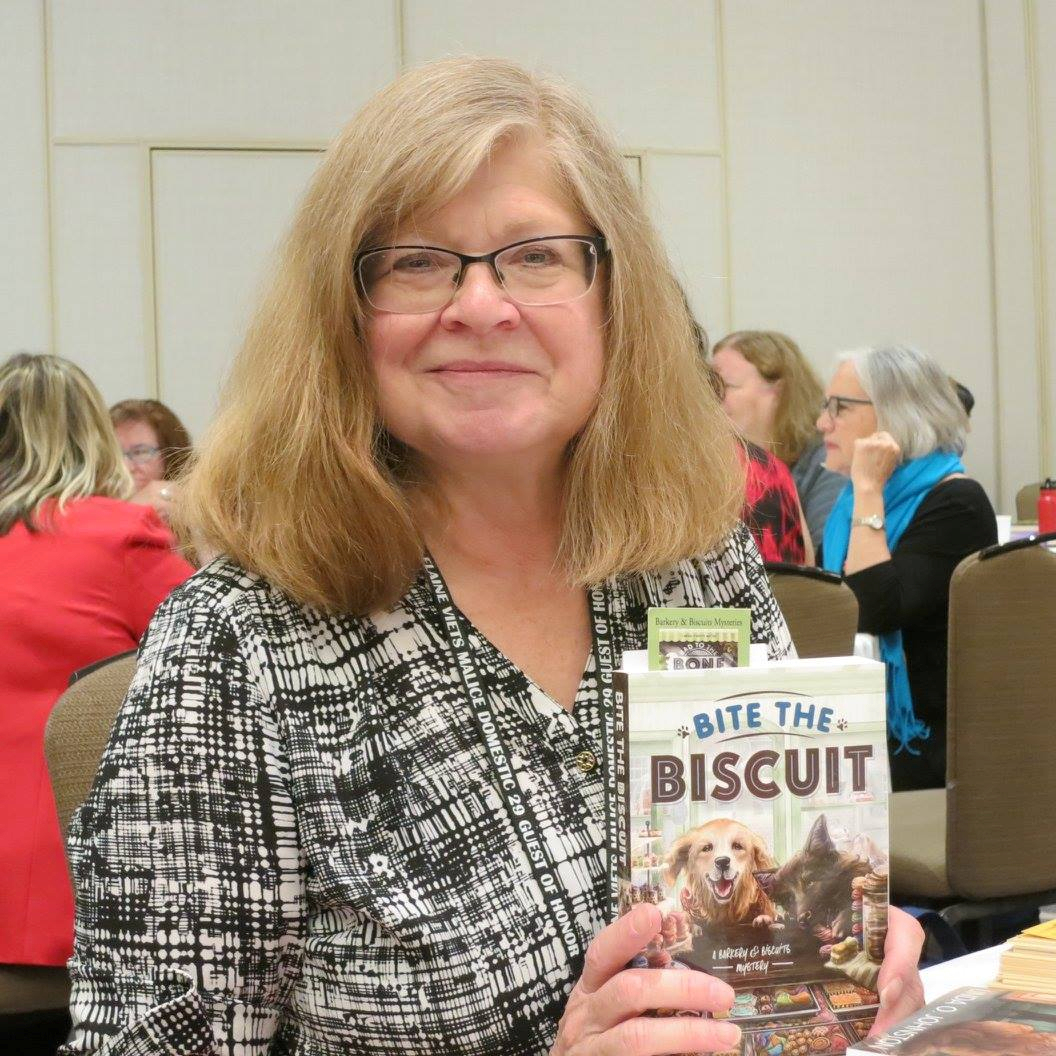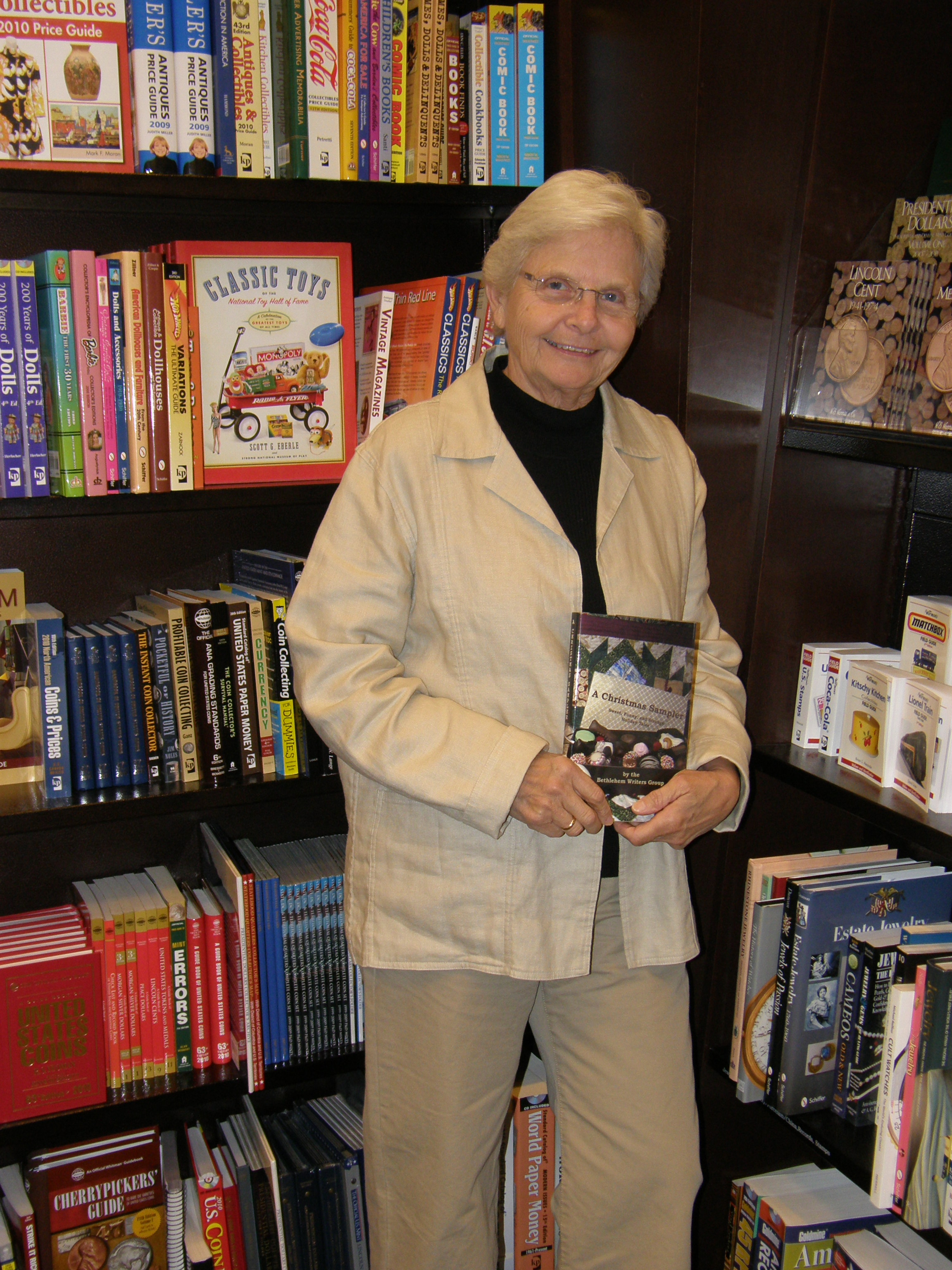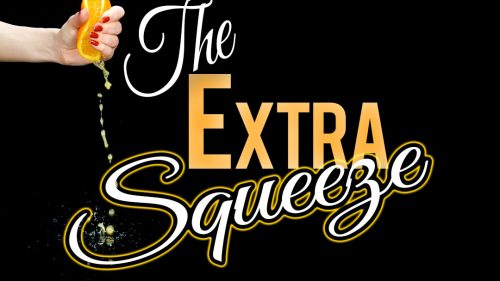Starting a New Manuscript
May 18, 2007 by A Slice of Orange in category Archives tagged as Writer's Wordby Jenny Hansen (aka Jen Crooks)
Make it look pretty. (See the link above for tips on this.) It is so much easier to format a document with a few chapters in place than it is to format an empty document where you can’t see the results. When you are done formatting and you have completed the next step, you can delete all the text (after you have completed Step 2).
Any of the following three methods will allow you to save your changes to this document – pick the way you like best. 1) Hit the Ctrl + S buttons on your keyboard (you don’t type the plus), (2) click on the little blue disc icon (third button from the left on your Formatting toolbar) or (3) go to the File menu and choose Save. Be certain that you have saved all of your writing before you delete it!
Word will automatically take you to the place on your computer where Word templates are stored. For my computer, which has Windows XP Professional, this is where my templates are stored.
Now comes the most important part, mainly because this is the step where people think they are home free so they leave the next four steps off! You are still in your template…don’t forget this. Everything you do from this point on is done to your new template, which is still open.
You must close this document before you begin to use it or all the things you type will be part of your template. You have NO idea how many times I’ve forgotten this and pounded my forehead against my desk in exasperation.
This is usually the first choice and will help you get to the template you just saved. In older versions of Windows, you will see the list of templates and the name of the one you saved will be right there. If you use Windows XP, as I do, the New Document Task Pane will come up and give you options. You want to choose “On my computer†as shown in the example below.
Affiliate Links
A Slice of Orange is an affiliate with some of the booksellers listed on this website, including Barnes & Nobel, Books A Million, iBooks, Kobo, and Smashwords. This means A Slice of Orange may earn a small advertising fee from sales made through the links used on this website. There are reminders of these affiliate links on the pages for individual books.
Search A Slice of Orange
Find a Column
Archives
Featured Books
LONE STAR REUNION
The spark is still there... and brighter than ever
More info →HAUNTING MISS FENWICK
While he’s haunting Miss Fenwick, Miss Fenwick haunts him.
More info →A VERY MERRY SUPERHERO WEDDING
Wedding Dreams . . . and Christmas Fiends
More info →THE FLING
Every woman is beautiful. Sometimes it just takes the right man to show you just how beautiful you are.
More info →Newsletter
Contributing Authors
Search A Slice of Orange
Find a Column
Archives
Authors in the Bookstore
- A. E. Decker
- A. J. Scudiere
- A.J. Sidransky
- Abby Collette
- Alanna Lucus
- Albert Marrin
- Alice Duncan
- Alina K. Field
- Alison Green Myers
- Andi Lawrencovna
- Andrew C Raiford
- Angela Pryce
- Aviva Vaughn
- Barbara Ankrum
- Bethlehem Writers Group, LLC
- Carol L. Wright
- Celeste Barclay
- Christina Alexandra
- Christopher D. Ochs
- Claire Davon
- Claire Naden
- Courtnee Turner Hoyle
- Courtney Annicchiarico
- D. Lieber
- Daniel V. Meier Jr.
- Debra Dixon
- Debra H. Goldstein
- Debra Holland
- Dee Ann Palmer
- Denise M. Colby
- Diane Benefiel
- Diane Sismour
- Dianna Sinovic
- DT Krippene
- E.B. Dawson
- Emilie Dallaire
- Emily Brightwell
- Emily PW Murphy
- Fae Rowen
- Faith L. Justice
- Frances Amati
- Geralyn Corcillo
- Glynnis Campbell
- Greg Jolley
- H. O. Charles
- Jaclyn Roché
- Jacqueline Diamond
- Janet Lynn and Will Zeilinger
- Jaya Mehta
- Jeff Baird
- Jenna Barwin
- Jenne Kern
- Jennifer D. Bokal
- Jennifer Lyon
- Jerome W. McFadden
- Jill Piscitello
- Jina Bacarr
- Jo A. Hiestand
- Jodi Bogert
- Jolina Petersheim
- Jonathan Maberry
- Joy Allyson
- Judy Duarte
- Justin Murphy
- Justine Davis
- Kat Martin
- Kidd Wadsworth
- Kitty Bucholtz
- Kristy Tate
- Larry Deibert
- Larry Hamilton
- Laura Drake
- Laurie Stevens
- Leslie Knowles
- Li-Ying Lundquist
- Linda Carroll-Bradd
- Linda Lappin
- Linda McLaughlin
- Linda O. Johnston
- Lisa Preston
- Lolo Paige
- Loran Holt
- Lynette M. Burrows
- Lyssa Kay Adams
- Madeline Ash
- Margarita Engle
- Marguerite Quantaine
- Marianne H. Donley
- Mary Castillo
- Maureen Klovers
- Megan Haskell
- Melanie Waterbury
- Melisa Rivero
- Melissa Chambers
- Melodie Winawer
- Meriam Wilhelm
- Mikel J. Wilson
- Mindy Neff
- Monica McCabe
- Nancy Brashear
- Neetu Malik
- Nikki Prince
- Once Upon Anthologies
- Paula Gail Benson
- Penny Reid
- Peter Barbour
- Priscilla Oliveras
- R. H. Kohno
- Rachel Hailey
- Ralph Hieb
- Ramcy Diek
- Ransom Stephens
- Rebecca Forster
- Renae Wrich
- Roxy Matthews
- Ryder Hunte Clancy
- Sally Paradysz
- Sheila Colón-Bagley
- Simone de Muñoz
- Sophie Barnes
- Susan Kaye Quinn
- Susan Lynn Meyer
- Susan Squires
- T. D. Fox
- Tara C. Allred
- Tara Lain
- Tari Lynn Jewett
- Terri Osburn
- Tracy Reed
- Vera Jane Cook
- Vicki Crum
- Writing Something Romantic
Affiliate Links
A Slice of Orange is an affiliate with some of the booksellers listed on this website, including Barnes & Nobel, Books A Million, iBooks, Kobo, and Smashwords. This means A Slice of Orange may earn a small advertising fee from sales made through the links used on this website. There are reminders of these affiliate links on the pages for individual books.